Table of Contents
Objects are added to the Mixing Desk in the same way they were added into the Soundcaster, by dragging them in from the Project Explorer.
![[Note]](/images/wwise101/?source=wwise101&id=note.png) |
|
|
Because the Mixing Desk only displays properties from objects that directly affect how a sound is played, it is not possible to add Event objects. |
-
In the Project Explorer’s Actor-Mixer Hierarchy, select the FireGem Magic, FireGem Blast, FireGem Explode, and FireGem_Flight objects, and drag them into the Fire Gem Mixing Desk.
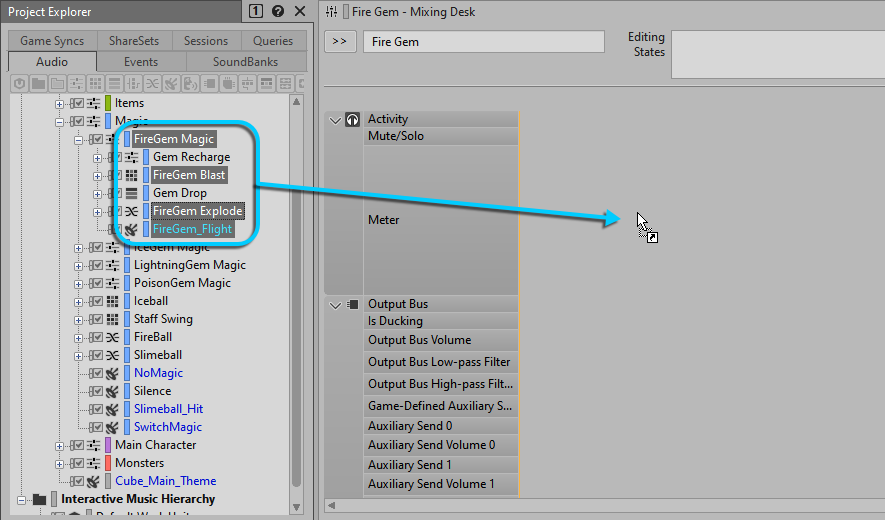
The objects are added to the Mixing Desk and are represented by vertical mixer strips, similar to channel strips found on a conventional mixing console.
-
Scroll down the Mixing Desk View to see all of the available properties.

![[Tip]](/images/wwise101/?source=wwise101&id=tip.png)
You can customize which parameters you want to view by using the View Settings button in the upper-right corner of the window.
You can add Audio Bus objects to the Mixing Desk allowing you to control every aspect of a sound source’s signal flow.
-
In the Project Explorer’s Master-Mixer Hierarchy, choose the Master Audio Bus and Environmental bus and drag them into the Fire Gem Mixing Desk.

Typically, the final output of a mixing console appears at the far right of the mixing console. The order of the mixer strips can easily be rearranged to achieve this.
-
Drag the Master Audio Bus header to the right of the Environmental bus.

-
Play an object in the Soundcaster and see how the meter on the Master Audio Bus responds.

If you start a capture session, you have more visual feedback including indicators to show which objects are currently active or which busses are being ducked.
-
Click Start Capture.

-
In the Soundcaster window, play the Fire_FireGem_Player Event.

![[Note]](/images/wwise101/?source=wwise101&id=note.png)
The fire gem's flight sound continues to play until you play the End_FireGem_Player Event.
You can see the Activity icon (headphones) turn orange when the object is being utilized. This can be extremely useful when trying to troubleshoot why a sound is not playing, as you can quickly see what objects are controlling the sound in its path to the Master Audio Bus.
-
Take a moment to experiment with manipulating various fire gem properties displayed in the Mixing Desk.
![[Tip]](/images/wwise101/?source=wwise101&id=tip.png) |
|
|
When multiple objects are selected, modifying a property (slider or fader) affects the whole selection and sets the object's value to all other objects in the selection. However, when holding the Alt key and dragging a slider or fader, the selected objects’ values are offset and not set to an absolute value. |