Table of Contents
-
Open the Lesson 3 Wwise project and expand the Default Work Unit in the Actor-Mixer Hierarchy.
You can see that this project contains the ice gem implementation from the previous lesson.
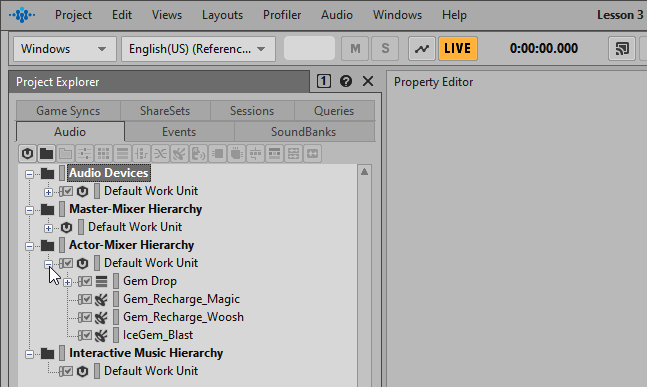
To implement the footsteps you first need to create a Switch Group object. Much like an Event object, this provides the receptor for the information that will be transmitted by the game engine.
-
In the Designer Layout, select the Game Syncs tab within the Project Explorer.

You see several folders representing specific types of Game Syncs that Wwise can receive. Each folder provides the ability to create different types of Game Syncs, each with their own set of features that speak to various condition-based scenarios that are common in game play. For the purpose of defining what surface our Wwizard is walking on, Switches are the most appropriate choice.
-
In the Switches folder, select the Default Work Unit and then click the Create new 'Switch Group' icon.

A new object called a Switch Group is created and is ready to be named. Similar to Events, you and the game engine programmer must agree upon a name for the Switch Group message. While you intend to use this to affect the sound of the footsteps, there are many other sounds that this Switch Group utilizes in order to affect the sound. Knowing which material the player is walking on could also be used to change the sound of the gems that fall to the ground. For this reason, you’ll name this object Material.
-
Rename the Switch to say Material and press Enter.
