Table of Contents
Wwise can simultaneously generate SoundBanks for multiple game platforms and even multiple languages, if you’ve provided dialogue content and used Wwise’s localization features. This is a huge time saver considering that different game platforms have different ways in which audio code must be implemented. In essence, Wwise is like having multiple codewriters that know the specifics of each game platform working for you. Using the Generate All button, Wwise can generate all of the possible SoundBanks in one swift step, or you can specify which SoundBanks you want to generate by choosing the necessary criteria. While this Wwise project can generate a SoundBank for both the Windows and Mac platforms, you'll specify that you only want to generate a SoundBank for the type of computer that you're currently using to play Cube. To do this you'll need to specify which game system and language you want to author SoundBanks for.
![[Note]](/images/wwise101/?source=wwise101&id=note.png) |
|
|
The specific steps you'll need to take in the following exercise will differ depending on whether you are using a Windows or Mac computer. The images following each step reflect using the Windows platform. For Mac users, simply choose the available Mac option instead. |
Because multiple SoundBanks can be generated for a single game, you must first select the SoundBanks that you want to have generated.
-
Ensure the Main SoundBank, appropriate Platform and English (US) language check boxes are selected.

Next, you must define the path indicating where the SoundBanks should be placed within the game’s file structure. This information would typically be given to you by the game programmers.
-
In the SoundBank Manager, click User Settings.

-
Select the Override Project SoundBank Paths option, and then click the path selector button for your platform.
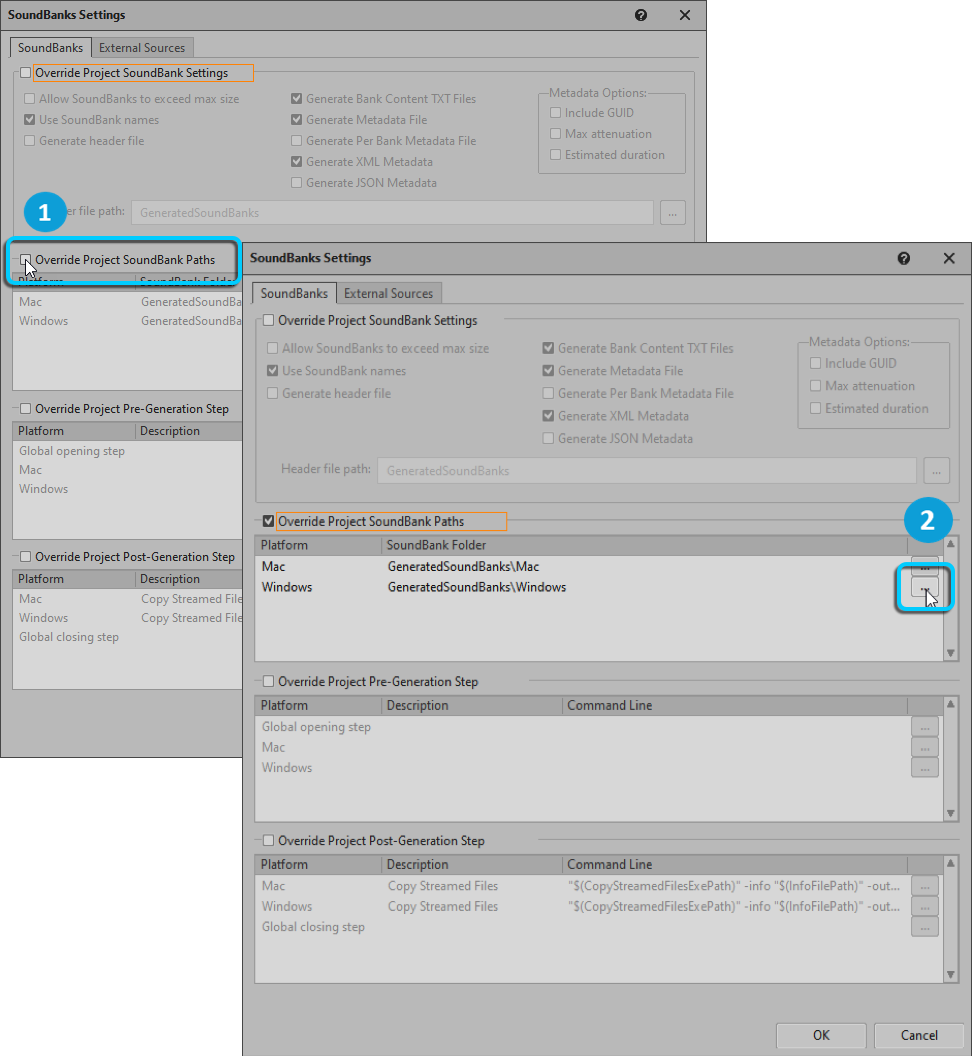
-
On Windows proceed to:
C:\Program Files (x86)\Audiokinetic\Wwise 2021.x.x.x\Cube\cube\soundbanks.Select the Windows folder and click Select Folder.
On Mac proceed to:
Applications/Audiokinetic/Wwise 2021.x.x.x/Cube/cube/soundbanks.Select the Mac folder and click Choose.

The updated SoundBank path appears for the platform you selected.

You now need to generate your SoundBank. Generating a SoundBank is the payoff for all of your work. It’s much like bouncing a file in a conventional digital audio workstation. The result is what gives you and everyone else the ability to benefit from your work!
-
Click OK to close the SoundBanks Settings window then click Generate Selected in the SoundBank Manager.

The SoundBank Generation view is displayed. At this point, the code and all necessary files to implement your ice gem sound have been generated.

-
Click Close.
You’ll be generating a SoundBank at the end of Lessons 2 through 8. For those lessons, the path to the SoundBank folder will already be set, so you’ll only need to make sure that you check the appropriate SoundBank, platform and language check boxes.