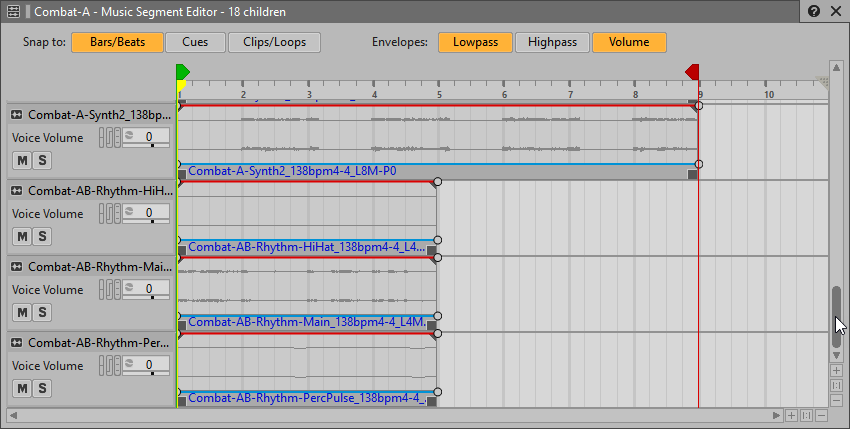Table of Contents
As you’ve been getting familiar with the sound of the Music Tracks, you’ve no doubt been referencing the waveform displays that visually reflect what you’ve heard. These visual displays are referred to as clips. Each clip represents all or part of an audio file that you imported. Just as in a DAW, clips can be freely moved, copied, trimmed, and looped within the Music Segment Editor. The ability to edit the clips in Wwise provides a lot of creative possibilities.
To explore editing clips in Wwise, you’ll import some rhythmic percussion parts that weren’t in the Combat-A folder you already imported. The rhythm parts weren’t included because they are used for both the Combat-A section, as well as the Combat-B section you’ll implement in the next lesson. Because of this, the rhythm assets were provided in a separate Combat-AB folder. From this folder you’ll import into the Combat-A Music Segment three rhythm parts that are designed to play simultaneously.
-
Select the Combat-A Music Segment, right-click and select Import Audio Files. Then select Add Files and navigate to the Combat-AB-Rhythm folder located at Cube Music > Combat > Combat-AB-Rhythm.

The three files you’ll bring in are Combat-AB-Rhythm-HiHat, Combat-AB-Rhythm-Main, and Combat-AB-Rhythm-PercPulse.
-
Select and import Combat-AB-Rhythm-HiHat, Combat-AB-Rhythm-Main, and Combat-AB-Rhythm-PercPulse into the Combat-A Music Segment.
The newly created Music Tracks are added at the bottom of the Music Segment Editor, so they may not be visible.
-
Scroll to the bottom of the Music Segment Editor and zoom to see the new Music Tracks.