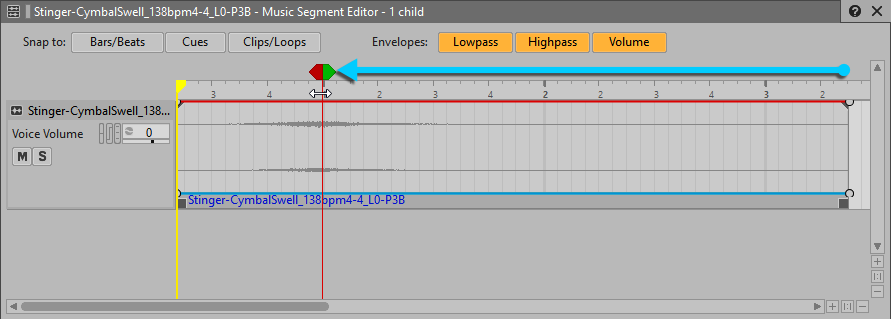Table of Contents
The Music Segment you intend to use as a Stinger can exist anywhere within the Interactive Music Hierarchy. From an organizational standpoint, it may make sense to house that Music Segment within the Music Playlist Container that the Stinger would be associated with. For example, if the only time the player goes through a teleporter is when they’re exploring, you could add a cymbal swell Music Segment within the Explore Music Playlist Container. However, in this case the player may pass through the teleporter in either the Explore, Combat, or Boss music. For this reason, it makes sense to import the cymbal swell outside of those Music Playlist Containers. You’re going to be importing a few other sounds that will be used in a similar way, so you can organize them within the Music Work Unit in a Virtual Folder. Virtual Folders are a purely organizational tool to keep things looking nice and neat in any hierarchical structure.
-
Open the Lesson 5 Wwise Project, choose the Interactive Music layout. In the Interactive Music Hierarchy, right-click the Music Work Unit and choose New Child > Virtual Folder.

-
Name the new Virtual Folder Stingers.

Now you’re ready to import the cymbal swell recording. The composer has delivered all of the files intended to be used as Stingers in a specific folder.
-
In the Stingers Virtual Folder, import the
Stinger-CymbalSwellaudio file from theCube Music\Stingersfolder. The audio file is imported as a Music Segment. -
Expand the Stingers Virtual Folder. Select the Stinger-CymbalSwell Music Segment and press Play.

You hear a cymbal swell reaching an apex about halfway through the first measure.
Notice that the tempo in the Music Segment Property Editor is set to the default 120 bpm. You might feel that this needs to be adjusted to match the 138 bpm indicated in the filename, but making this change really isn’t necessary because you can also see in the filename that the length is considered to be 0 measures long. The reason for a 0 bar designation is because only the apex or loudest part matters when aligning it to play with other Music Segments. That apex is where the Entry Cue needs to be aligned. By default, the Snap to: Bars/Beats button is on, which may prevent you from freely aligning the Entry Cue; so, you’ll want to deselect it first.
-
Zoom as necessary, deselect the Bars/Beats button, hold the Ctrl key, and drag the Entry Cue to the apex of the cymbal swell.

Everything before the apex is considered to be pre-entry and everything after the apex would be considered post-exit. It’s possible to place the Exit Cue on the same spot as the Entry Cue, which can be useful when using this swell to transition between multiple Music Segments—as you’ll do in the upcoming transition lessons.
-
Drag the Exit Cue to the same position as the Entry Cue.