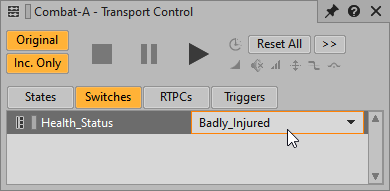Table of Contents
You already have the electric guitar parts configured as a Random Step Music Track, making it very easy to convert it to a Switch Music Track that can respond to changes in a Switch Group.
-
Select the Combat-A Music Playlist Container and, if necessary, expand the Music Segment or scroll to view the Combat-A-Gtr1 Music Track.

-
Right-click the Combat-A-Gtr1 Music Track header and choose Switch.

You see that the Sub-Track colors change from green, signifying a Sequence Step Music Track, to yellow, signifying a Switch Music Track.

Now you need to indicate which Switch Group will act upon this Switch Music Track.
-
With the Combat-A-Gtr1 Music Track selected, click the General Settings tab in the Property Editor and, if necessary, resize the Music Segment Editor to see the Switch group box.

-
In the Music Track Property Editor, click the Group [>>] selector and choose Switch Groups >Music > Health_Status.

Now you need to pick which Switch will be the default in the event no information regarding the health is received.
-
Click the Default Switch/State [>>] selector and choose Healthy.

Now you can associate which Switch should correlate to which Switch Music Track Sub-Track.
-
In the Music Segment editor, right-click the first Sub-Track of the Combat-A-Gtr1 track, choose Set Association, and then choose Healthy.
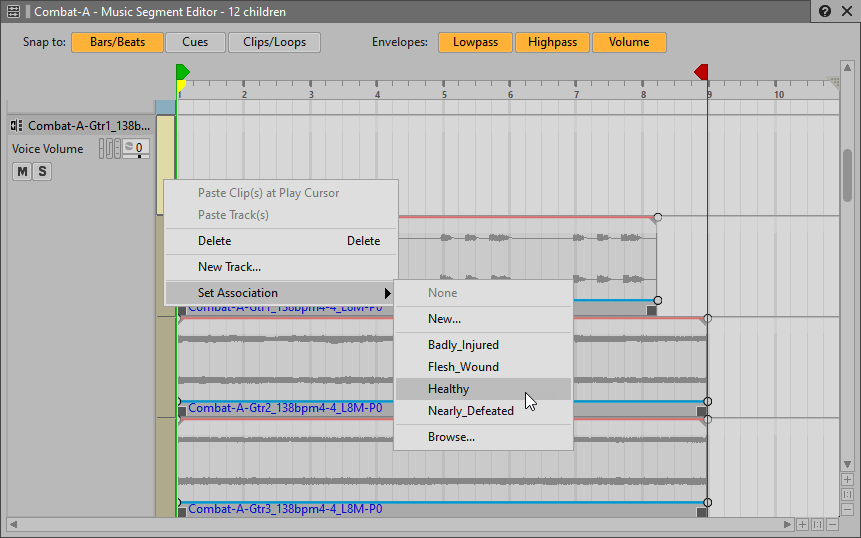
You see the association displayed in the track.
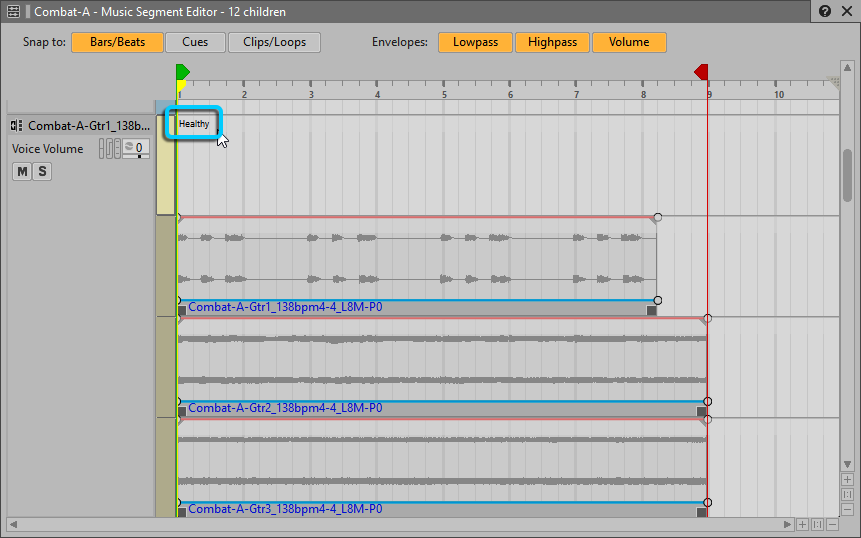
-
Do the same for the remaining Sub-Tracks, assigning them to Flesh_Wound, Badly_Injured, and Nearly_Defeated in that order.

Now you can test your setup by simulating a change in the Health_Status Switch Group in the Transport Control.
-
Play the Combat-A Music Segment and, using the Switch displayed in the Transport Control, change the Switch Group between the various options.