Table of Contents
The Event that signifies when the storyline mode of gameplay begins is sent from the game engine when the door to the large empty room is opened. You’ll need to use this Event to set the Story State.
-
In the Project Explorer, click the Events tab, select the Music Work Unit, and click the Create New Event icon and name it Story_Start. Add a Set State Action to set the Music_State State Group to Story.

In addition, Wwise needs to know when the storyline segment is over. This is also handled by a simple Event that is sent from the game engine when the player triggers the hidden button on the ledge.
-
Select the Music Work Unit, click the Create New Event icon and name it Story_End. Then set up an Action to set the Music_State State Group to Gameplay.
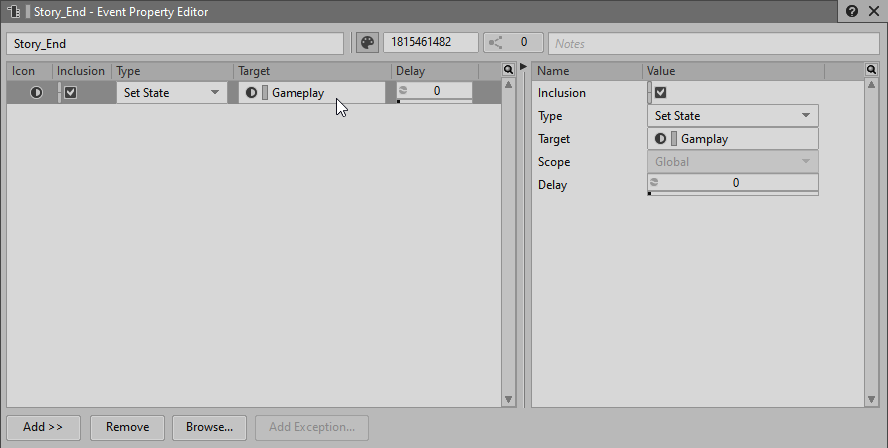
-
Add the Events to your Music Testing Soundcaster Session and test your implementation of the storyline.

Once you’ve verified that the story Events are working properly, you’re ready to build the final version of the game with the Wwise 201 Music fully integrated!
-
Go to the SoundBank layout, generate the SoundBanks and play the game!
At this point, all of the switching systems should be working so listen for the changes you’ve implemented as you move through the map and on to victory! Once you're done celebrating, move on to the final lesson of the Wwise-201 course to put the final touches on your musical mix!