Table of Contents
Now that you have your separate head and tail sections, it’s time to tie them together so that each time an ice gem is fired, you first hear a randomly selected head, followed by a randomly selected tail.
You’ll tie the head and tail together using another type of object called a Sequence Container. Similar to a Random Container, it holds other objects, but instead of randomly playing them, you can define a pre-ordered sequence of objects to play. In this case you’ll set a sequence to play the head gem sounds first, followed by the tail gem sounds.
With randomization and the already randomized pitch in each head and tail Random Container, the listener will not likely realize that so few gem drop recordings were used.
You need to start by putting the Gem Head and Gem Tail random containers into a Sequence Container object.
-
Press and hold the Ctrl key and select the Gem Head and Gem Tail Random Containers.

-
Right-click either of the two selected objects and choose New Parent > Sequence Container.

-
Rename the newly created object Gem Drop.

Now you need to define the order in which you want the contained objects to play.
-
You may need a little more room to work, so re-size the Gem Drop Contents Editor to provide more space.

On the left side of the Contents Editor, there are two Random Containers shown within the Gem Drop Sequence Container. The order in which they are listed does not reflect the order in which they will be played. The order is controlled by the Playlist, which is displayed as a column on the right side of the Contents Editor. You add items to the Playlist by dragging them from available objects in the list in the left column to the Playlist in the right column.
-
Drag the Gem Drop Head into the Playlist.

Notice that not only do you see the Gem Head Random Container, but you also see that the Playlist automatically expands to display the Sound SFX objects contained within.
Now you’ll add the Gem Tail Random Container at the end of the Playlist, so that a head plays first, followed by a tail.
-
Drag the Gem Tail object to the lower half of the Playlist.

-
Double-click the Gem Drop Sequence Container, and then play the object multiple times.
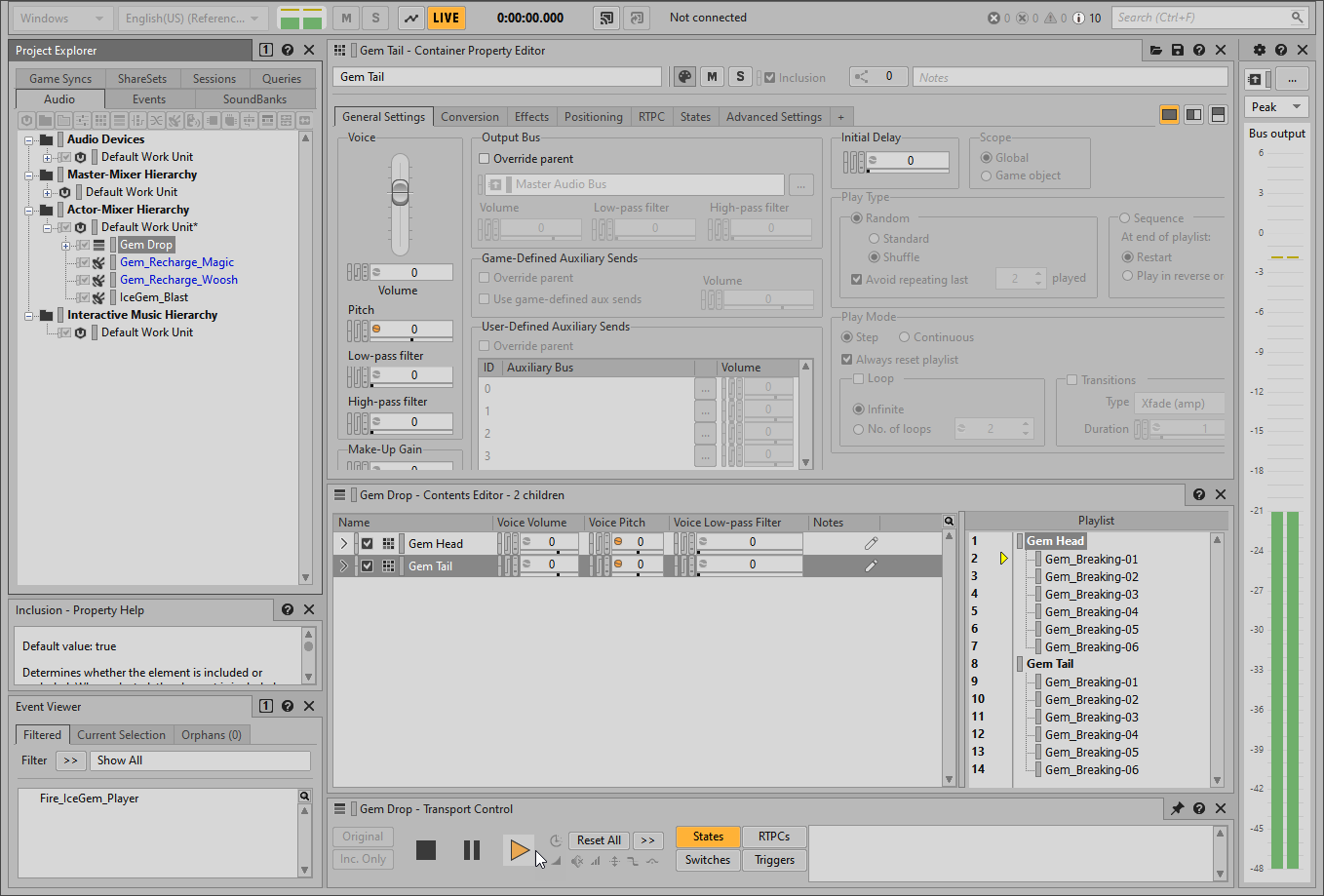
Notice that only one of the head objects plays, and the tail object won’t sound until you press play again. If left unchanged, the same thing would happen in the game, that is, the player would fire the ice gem once and only hear the head, and then when they fire a second time they would then hear the tail. This is not the sound sequence you want, but it can be fixed by changing the Play Mode from Step to Continuous.
-
Be sure that the Gem Drop Sequence object is selected and click the Continuous option.
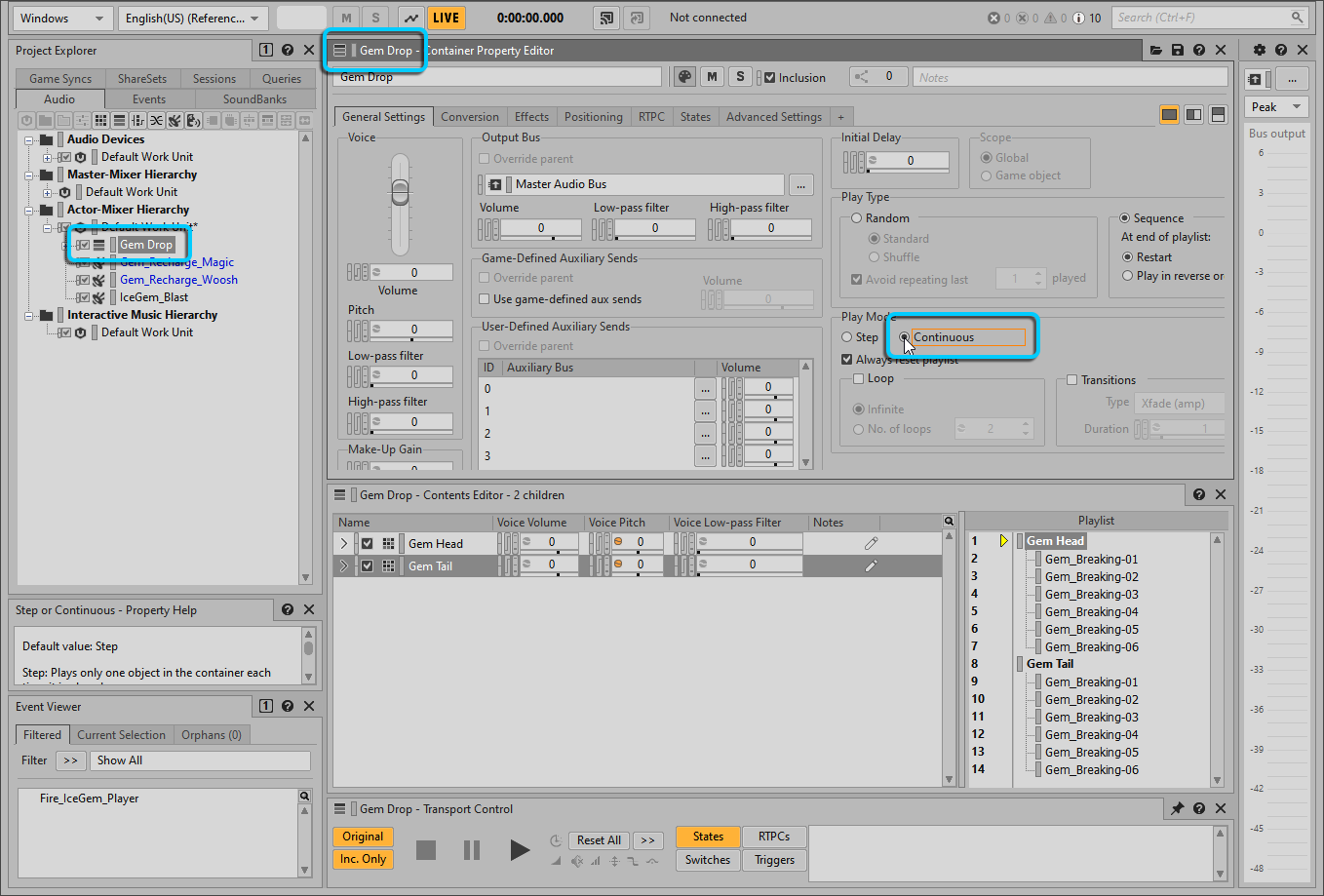
-
Play the Gem Drop Sequence Container multiple times.
You now hear a randomly selected gem head sound followed by a randomly selected gem tail sound each time you play the Gem Drop object.