Table of Contents
Now you’re going to provide even more differentiation in the gem breaking sounds by dividing the recordings into two parts; the initial strike of the gem hitting the ground (i.e., the head sound), followed by the broken pieces bouncing on the floor (i.e., the tail sound). By dividing the sound into multiple parts, you’ll be able to randomly combine different head and tail sounds creating even more overall variety.
You’re going to start by creating a copy of the work you’ve already done.
-
Right-click the Gems Breaking object and choose Copy.
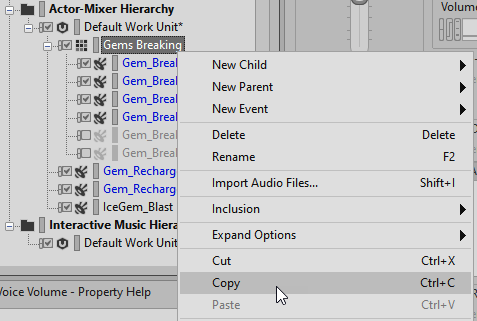
-
In the Actor-Mixer Hierarchy, right-click the Default Work Unit and choose Paste.

A duplicate Random Container called Gems Breaking_01 is created.

-
Expand the Gems Breaking_01 Random Container to display its contents.
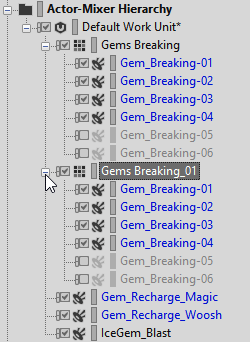
-
Rename the two Gems Breaking Random Container objects Gem Head and Gem Tail, respectively.

You’ve effectively created two Random Containers that currently both have the exact same content. Using the Source Editor you used earlier, you'll modify the Sound SFX objects contained within so they only play a certain section of the audio file that was imported.
-
In the Gem Head Random Container, choose the Gem_Breaking-01 object and then in the Contents Editor double-click the Gem_Breaking-01 source object icon.

The Source Editor appears, displaying the audio file that’s being used as a waveform. You can see the transients that show the initial impact of the gem hitting the ground, followed by its pieces scattering on the ground.
-
Drag the Trim End position so that only the initial impact sound is selected and play the object to check your work.

Sometimes clicks or pops can be heard when playing after a sound is edited, or sometimes you want a sound to gradually fade in or out. Getting rid of clicks, pops or providing fade-ins and fade-outs can be accomplished adjusting the triangles above the waveform display.
-
Drag the Fade-out Duration triangle to the left to smooth the ending transition. Play the file repeatedly while making this adjustment and set it to your liking.

-
Repeat steps 5-7 on all the remaining objects within the Gem Head object.
Now you’ll perform a similar operation in the Gem Tail Random Container.
-
Expand the Gem Tail Random Container and select the Gem_Breaking-01 object.

For all of the Gem Tail Sound SFX objects, you’re going to make adjustments in the Source Editor so that the initial strike is not heard but the sounds of the remaining gem fragments bouncing on the floor are heard.
-
Adjust the Trim Start position of every Sound SFX object within the Gem Tail Random Container so that the sounds play just before the latter transients. Make any necessary fades to smooth the sound.
