Table of Contents
Now that you have the Gameplay_Switch Switch Group, the Wwise 201 Music Switch Container can use it as another consideration for determining which music container should play.
-
Click the Audio tab in the Project Explorer, then select the Wwise-201 Music Music Switch Container.
In the last lesson you had set a Path so that when the player is alive and the Music_State is set to Gameplay, the Combat music would be played. That was a temporary placeholder to test the Gameplay State, which now needs to be removed in order to implement the structure that will accommodate either Combat or Explore music for the Gameplay State.
-
In the Music Switch Container Association Editor, right-click the Alive.Gameplay Path and choose Remove Path(s).

Now you’re ready to add the Gameplay_Switch Switch Group to the Music Switch Container Association Editor.
-
In the Music Switch Container Association Editor, click the [>>] selector menu and choose Switch Groups > Music > Gameplay_Switch.

A new column is added for the Gameplay_Switch Switch Group.

You can see that all of the Paths have an added “.*” to represent the newly added condition. Remember that the “*” is a wildcard, meaning that any value from the Switch Group is valid. Additional Paths now need to be created to identify when the Combat and Explore music should be played using the Gameplay_Switch Switch Group as part of the decision-making process.
-
In the Music Switch Container Association Editor, select the Alive and Gameplay States.

-
From the Project Explorer, drag the Combat Music Playlist Container to the Combat Switch cell in the Music Switch Container Association Editor.

The new Path is added indicating that if the player is Alive, the Music_State is Gameplay, and if the Gameplay_Switch is set to Combat, then the Combat Music Playlist Container should be played. Now you’ll do the same for the Explore music.
-
From the Project Explorer, drag the Explore Music Playlist Container to the Explore Switch cell in the Music Switch Container Association Editor.
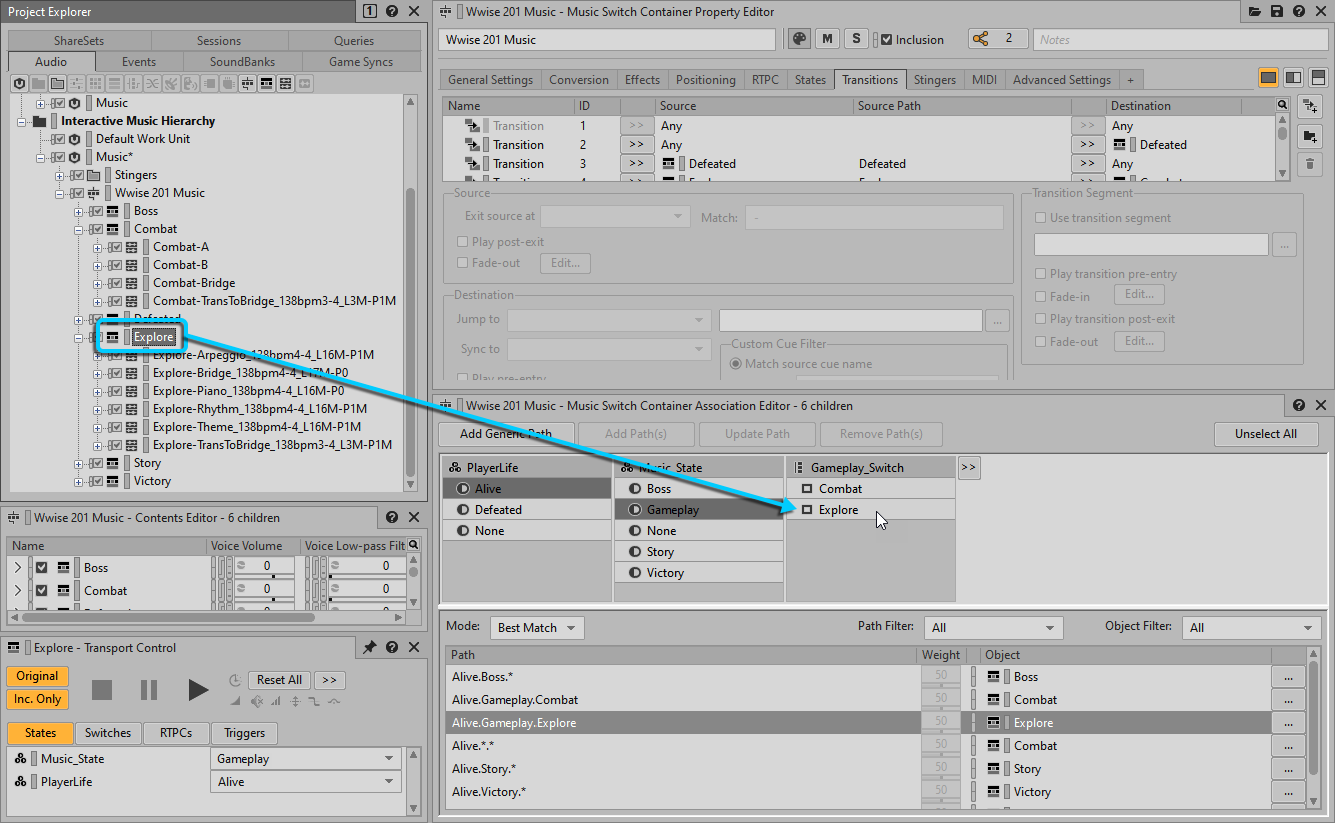
Now you’re ready to test your implementation of the Explore/Combat transition system thus far. As you play the music and adjust the Gameplay_Switch Switch Group, pay attention to how the music immediately crossfades, but the chord structure progresses as normal. Pay careful attention to the transition when the Bridge and TransToBridge sections are playing.
-
Using the Music Testing Soundcaster Session, play the Music Event and test the transition by setting the Player Life State to Alive, the Music_State to Gameplay, and then adjusting the Gameplay_Switch Switch Container between Combat and Explore.
