Getting started
Table of Contents
-
If you have not already installed the Audiokinetic Launcher, proceed to the Wwise downloads page at https://www.audiokinetic.com/download. If you already have the Audiokinetic Launcher, then skip down to step 6.
-
Select either the Windows or Mac operating system options as appropriate for your system and then click the Download Audiokinetic Launcher button.
-
You’ll be prompted to log in. If you already have an Audiokinetic user account, enter your credentials. Otherwise, click Sign Up to create an account.

-
After you log in, the installer is downloaded automatically. Navigate to the downloaded file on your computer, run the WwiseLauncher installer, and follow through with the installation steps.
When the installation is complete, the Audiokinetic Launcher opens automatically to the home page. This page provides a way to stay up to date on what’s happening in the Wwise community.

-
In the upper-right corner of the Audiokinetic Launcher, click Log in. In the dialog box that opens, enter your Audiokinetic user account credentials and click Log in.
-
In the Audiokinetic Launcher, select the Wwise page. In the Install New Version section, select All > 2021.1 > 2021.1.x.xxxx, and then click Install.

![[Note]](/images/wwise201/?source=wwise201&id=note.png)
The versioning system used by Wwise is of the form YEAR.MAJOR.MINOR.BUILD. Specific version numbers have been blurred in the installation images because the available version of Wwise differs depending on when you download it. However, you must always use the latest minor version of Wwise 2021.1 available. Also beware, as new major versions of Wwise become available, they will not be compatible with this version of the certification.
-
A window appears asking you to select which Packages and Deployment Platforms you’d like to install.

In the Samples area, you’ll need to include the Cube game, which is the basis for all of the lessons in the course.
![[Note]](/images/wwise201/?source=wwise201&id=note.png)
You’ll see the Deployment Platforms area with none of the options selected. Although selecting a deployment platform is not required for this course, you may wish to install additional deployment platforms for your own future projects.
-
Expand the Samples area and choose Cube (Demo), then click Next.

A window appears allowing you to install optional plug-ins from both Audiokinetic and third-party partners. These plug-ins provide additional features within Wwise. Installation of these plug-ins is not necessary for the Wwise certification tutorials, but they do not interfere with the coursework so you can leave the default values. Note, if they are installed, you might see some slight differences in some of the screen captures used in this course
-
Click the Install button.
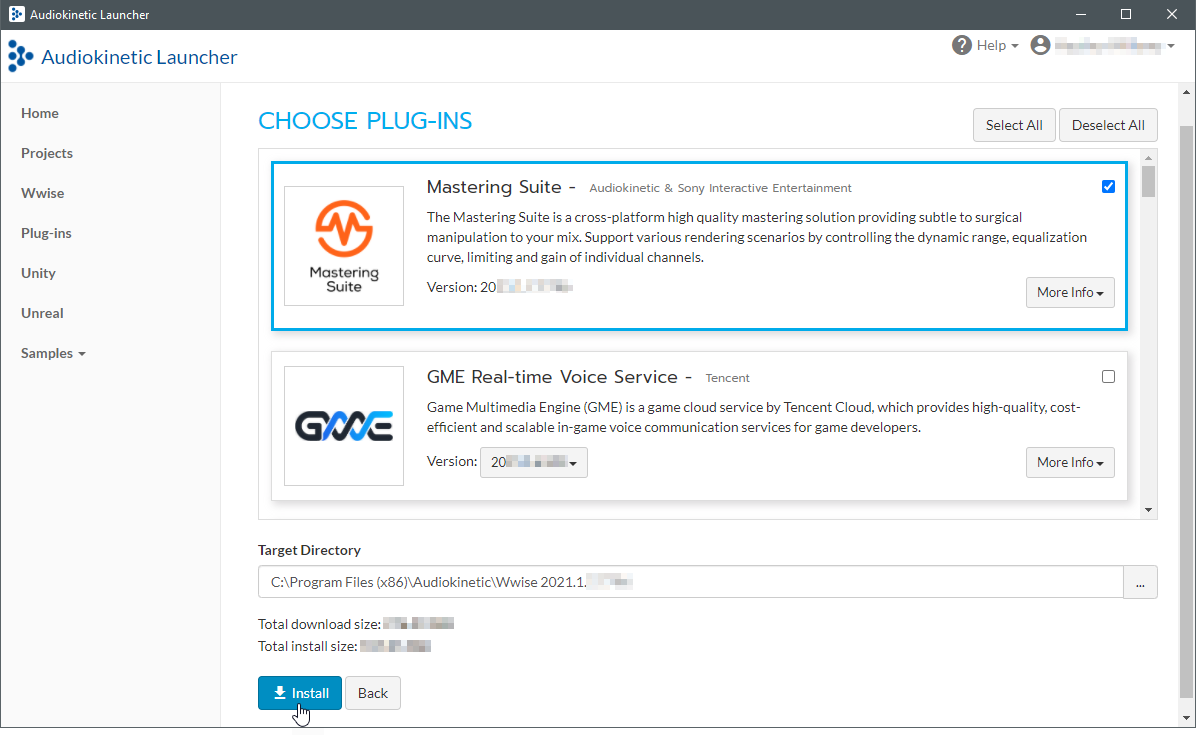
At this point the installer takes you through the installation process and will download the necessary files as you’ve indicated. You will likely be asked to supply an administrative username and passwords during the process.
-
Continue with the installation process and confirm installation as prompted.
When the installation is complete you will see that the new version is installed with a button that will let you launch the version you just installed. (If you have Unity or Unreal installed, you will also see an option to add Wwise to those projects; but, you can ignore that for now.)

Now that Wwise is installed you can leave the Audiokinetic Launcher open as you move to the next exercise where you’ll download and install the Wwise-201 Course Project files.
-
On Mac, libSDL2 must be installed to run the Cube Demo.
To install libSDL2 for Mac, do the following:
-
Download the latest libSDL2 macOS DMG:
-
Move the SDL2.framework to /Library/Frameworks
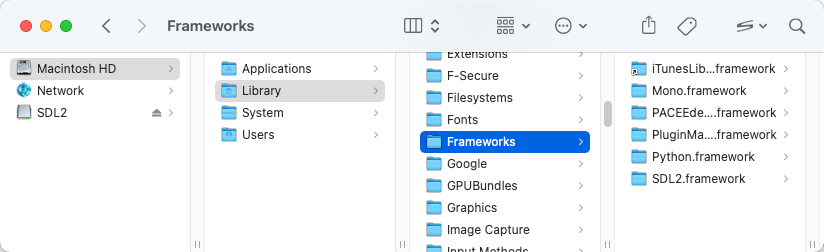
![[Note]](/images/wwise201/?source=wwise201&id=note.png)
Without libSDL2 installed, attempts to run the Cube Demo from the Launcher will present an error message: "The SDL2 library is not detected. Please restart the Audiokinetic Launcher after the installation is complete." Likewise, attempts to run the game from the Terminal will display the message: "Library not loaded: @rpath / SDL2.framework / Versions /A / SDL2."
-