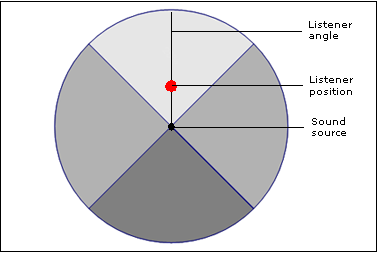Previewing the Attenuation Settings of a Sound
After you have set up the attenuation properties for your sounds, you can preview your settings directly in Wwise. This will give you an idea of what players will hear as they move around within the sound's attenuation radius or have some obstruction, occlusion, diffraction and transmission applied. By having the ability to preview a sound's attenuation directly in Wwise, you can fine-tune and tweak your settings even before any of your audio has been integrated into the game.
![[Note]](/images/2022.1.12_8435/?source=Help&id=note.png) | Note |
|---|
You can only preview the attenuation settings of a sound that uses Emitter positioning. |
You can preview your attenuation settings in the Attenuation Editor by moving the driver cursors in the graph and the Cone Preview controls if cone attenuation is enabled.
The Cone Preview is a graphical representation of a sound's attenuation radius, which is defined by the Max distance value. The source of the sound is always located directly in the middle of the circle. You can modify the attenuation of the listener in relation to the sound source using the following two controls:
A small circle: Represents the actual position of the listener in relation to the sound source. This small circle can be moved freely anywhere within the attenuation radius. As you move the circle away from the center, the volume of the sound will decrease according to the distance-driven curves until it reaches maximum attenuation at the outer edges of the circle. By specifying a position for the listener, you automatically determine the listener's distance from the sound source.
A thin line: Represents the angle at which the listener is located in relation to the sound source. By default, the listener is located directly in front of the sound source (0 degree angle), but you can modify the angle by dragging the line in a circular motion. You can simulate movement around the sound source by modifying the angle a full 360 degrees (-180 to 180).
Both the angle and position controls can be modified during playback to simulate movement of the listener in relation to the sound.
When the cone use is disabled, the Cone Preview control is disabled. In this case, it is still possible to change and preview the distance attenuation by moving the Distance cursor on the graph. Moving the cursors is also the only way to preview the attenuation caused by obstruction, occlusion, diffraction, and transmission. When selecting a custom curve, a cursor corresponding to the driver of the curve appears on the graph.
You can reset the position and angle of the listener, by Ctrl+clicking anywhere within the attenuation radius or by clicking the Reset Selector (>>) button in the Transport Control and then selecting Reset Attenuation Preview.
![[Note]](/images/2022.1.12_8435/?source=Help&id=note.png) | Note |
|---|
You can also modify the position of the listener in relation to the sound source by dragging the Distance cursor in the graph view. |
To preview a sound's attenuation settings:
Load an object into the Property Editor and switch to the Positioning tab.
Under Attenuation, click the selector to choose an Attenuation ShareSet, then click Edit….
The Attenuation Editor opens.
Within the Transport Control, click the Play icon to begin playing back the sound.
To modify the position of the listener, drag the small red circle anywhere within the attenuation radius.
It will sound as if the listener is moving around the sound source. The level of attenuation will change as you move closer to or further away from the source.
![[Note]](/images/2022.1.12_8435/?source=Help&id=note.png) | Note |
|---|
By specifying a position for the listener, you automatically define the listener's distance from the sound source. You can also drag the Distance cursor in the graph view to move the listener closer or further away from the sound source. |
To modify just the angle of the listener and not the distance, do one of the following:
It will sound as if the listener is moving around the sound source. If cone attenuation is on, the attenuation will change as the listener moves through the different areas of the sound cone. When modifying the angle, the distance does not change. As a result, the sound will not be attenuated based on distance.
![[Note]](/images/2022.1.12_8435/?source=Help&id=note.png) | Note |
|---|
To reset the position and angle of the listener, Ctrl+click anywhere within the maximum attenuation radius or click the Reset Selector (>>) button in the Transport Control and then select Reset Attenuation Preview. |
Tell us about your project. We're here to help.
Register your project and we'll help you get started with no strings attached!
Get started with Wwise
![[Note]](/images/2022.1.12_8435/?source=Help&id=note.png)