Defining the playback behavior of Music Playlist Containers
To get the most out of the limited amount of music in your project, you can group the Music Segments into Music Playlist Containers. These music objects are very versatile, allowing you to group different segments in a variety of ways. Each group can have different playback behaviors, using playback modes and types. The playback type determines whether the group will be played back in a random or sequential order. The playback mode determines how many of the segments in the group will be played back each time the group is played.
The following illustration shows an example of how you can use a Music Playlist Container to group some of the Music Segments in your project.
Creating groups within Music Playlist Containers
You can create complex music structures by grouping the Music Segments in your Music Playlist Container. You can add as many groups as you like, and then rearrange them, remove them, cut, copy and paste them, and populate them with Music Segments. For more information on populating your Music Playlist Container, refer to Populating a Music Playlist Container.
To create a group within a Music Playlist Container:
Load a Music Playlist Container into the Property Editor.
A top-level group is automatically created in the Music Playlist Editor.
To add a new group in the playlist hierarchy, click New Group.
The new group is added under the selected parent object in the hierarchy.
![[Note]](/images/2023.1.3_8471/?source=Help&id=note.png) | Note |
|---|
To remove a group from the playlist, right-click the group and select Delete or select the group and press the Delete key. The entire contents of the group are removed from the playlist. |
Continue to add as many groups as you need to your playlist.
At any point, you can define the behaviors of the various groups within your playlist.
Defining group behaviors within Music Playlist Containers
For each group within your Music Playlist Container, you can decide between two playback modes and two playback types. The playback type determines whether the group will be played back in a random or sequential order. The playback mode determines how many of the segments in the group will be played back each time the group is played.
![[Note]](/images/2023.1.3_8471/?source=Help&id=note.png) | Note |
|---|
The behavior options that will be available for each group will depend on which playback mode and type you have selected for your group. |
To define a Random Group within a Music Playlist Container:
Load a Music Playlist Container into the Property Editor.
A top-level group is automatically created in the Music Playlist Editor.
From the Group/Segment list select one of the following options to define the playback behavior of the top-level group:
Random Continuous - Plays all music objects in the group one after the other in random order each time the group is played.
Random Step - Plays only one music object in the group each time the group is played.
From the Random Type list, select one of the following options:
Standard to keep the pool of objects intact. After a music object is played, it is not removed from the possible list of objects that can be played and can therefore be repeated.
Shuffle to remove music objects from the pool after they have been played. This option avoids repetition of music objects until all objects within the group have been played.
In the Avoid Repeat text box, type the number of music objects that must be played before an object within the group can be repeated.
In the Loop Count text box, specify the number of times the entire group will be played or the number of steps that will be played.
![[Note]](/images/2023.1.3_8471/?source=Help&id=note.png) | Note |
|---|
When you loop a step group, you define the number of objects within the group that will play each time the group is played. |
To define a Sequence Group within a Music Playlist Container:
Load a Music Playlist Container into the Property Editor.
A top-level group is automatically created in the Music Playlist Editor.
From the Group/Segment list select one of the following options to define the playback behavior of the top-level group:
Sequence Continuous - Plays all music objects in the group in sequential order each time the group is played.
Sequence Step - Plays only one music object in the group each time the group is played. The next time the group is played, the next music object in the group is played.
In the Loop Count text box, specify the number of times the entire group will be played or the number of steps that will be played.
![[Note]](/images/2023.1.3_8471/?source=Help&id=note.png) | Note |
|---|
When you loop a step group, you define the number of objects within the group that will play each time the group is played. For example, a Sequence Step group with six segments and a loop count of 2 will play segments 1 and 2 the first time the group is played, segments 3 and 4 the second time the group is played, and so on. |
Populating a Music Playlist Container
Just like the Sequence Container in the Actor-Mixer Hierarchy, you must specify which segments within the Music Playlist Container will be added to the playlist and in which order. Each segment must belong to a group that defines the playback behavior of the segments within the group. For more information on defining the playback behavior of groups, refer to Defining group behaviors within Music Playlist Containers.
To populate a Music Playlist Container:
Load a Music Playlist Container into the Property Editor.
From the Contents Editor, drag one or more segments to a group in the music playlist.
The segments are added to the group.
If the group is Random Step or Random Continuous, use the Weight text box to assign a weight to each of the music objects within the group. The weight helps to prioritize certain music objects over others.
In the Loop Count text box, specify the number of times the segment will be played.
Continue to drag segments to the various groups within your Music Playlist Container.
Tell us about your project. We're here to help.
Register your project and we'll help you get started with no strings attached!
Get started with Wwise
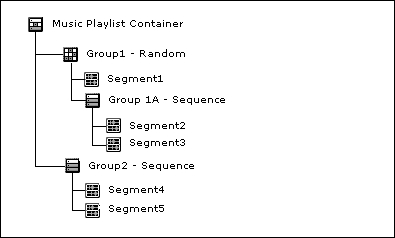
![[Note]](/images/2023.1.3_8471/?source=Help&id=note.png)