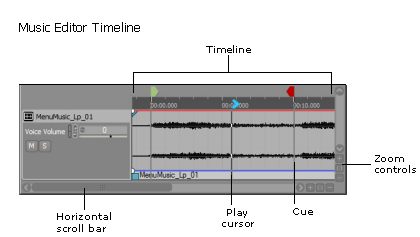Getting to know the timeline
Several views in Wwise include a timeline so that you can use time-based information for different purposes in your project. The following views include a timeline:
Music Segment Editor
Position Editor
Performance Monitor
Game Sync Monitor
Voice Monitor
Although the timelines generally support many of the same functions, they do have their differences. The following table describes the unique purpose of each timeline.
When creating sound paths and monitoring performance, the timeline is used in tandem with a graph view. For more information on the graph view, refer to Working with control points in the graph view.
Because there are three distinct timelines in Wwise, each one will be discussed separately. In the Position Editor (3D Automation), the control points added to the graph view are also plotted along a timeline. The timeline shows where the control points fall over time. By plotting the points in space and time, you can define the position of the sound as well as the time it takes for the sound to travel along the path. The following illustration shows the different elements in the Position Editor (3D Automation) timeline.
In the Performance Monitor, the timeline helps you locate each action and notification captured from the sound engine and logged in the Capture Log. The following illustration shows the different elements in the Performance Monitor timeline.
In the Music Segment Editor, music clips are displayed in tracks along a timeline. The timeline and the waveform itself help you locate the most appropriate sections of the music where transitions, state changes, and Stingers could occur. Entry, exit, and any number of custom cues can be placed at these specific locations along the timeline.
Tell us about your project. We're here to help.
Register your project and we'll help you get started with no strings attached!
Get started with Wwise