With the Language Manager, you can define the languages used for Localizing your project and set a Make-Up Gain (volume offset) for each. You can also
set the stand-in reference language.
All languages defined in a project are listed in the Language Selector in the toolbar and in
the Contents Editor for Sound Voice objects. See Switching to a different project language and Contents Editor: Voice.
To open the Language Manager, from the Wwise menu bar, click Project > Language Manager (Shift+J).
![[Caution]](/images/2023.1.3_8471/?source=Help&id=caution.png) | Caution |
|---|
These actions cannot be undone. We recommend you back up your project before
proceeding. |
Click Add.
In the Add Language dialog, enter a language name using any OS-supported
characters.
Click OK.
The Pending Actions column is updated. To remove or rename the new language, select it
and click the respective button. To cancel the action, click Cancel.
Click OK to execute any pending actions. A message
appears warning you that the changes cannot be undone.
Click Yes to proceed.
The Process Log might open with messages for the executed actions.
Select a language and click Remove.
The Pending Actions column is updated. To cancel the change, click Cancel.
Click OK to execute any pending actions. A message
appears warning you that the changes cannot be undone.
Click Yes to proceed. Depending on your project
setup, a message might appear warning that corresponding audio files and plug-ins will be
deleted.
Click Yes to proceed.
The Process Log might open with messages for the executed actions.
Select a language and click Rename.
In the Rename Language dialog, enter the new language name using any OS-supported
characters.
Click OK.
The Pending Actions column is updated. To cancel the change, click Cancel.
Click OK to execute any pending actions. A message
appears warning you that the changes cannot be undone.
Click Yes to proceed.
The Process Log might open with messages for the executed actions.
Configuring the reference language
Because some language files might not be available when you add a language, you can set a
reference language as a substitute for languages that are not yet ready. The conversion
settings associated with the reference language can also be used as default conversion
settings for other imported language files.
Select a language from the Reference language
list.
Use reference language as stand-in is enabled by
default. This results in the inclusion of reference language audio files in SoundBanks for
other languages that do not yet have a localized version of the file.
Click OK to execute any pending actions. A message
appears warning you that the changes cannot be undone.
Click Yes to proceed.
The Process Log opens with messages for the executed actions.
If your localized assets contain dialogue from different studios with different actors and
recording conditions, you can balance them and match the levels for each language.
The Make-Up Gain is the volume gain in decibels applied to the voice after all other
volume adjustments. The make-up gain is additive across the Actor-Mixer Hierarchy. See Understanding the voice pipeline and Using Loudness
Normalization or Make-up gain to Adjust Volume.
Select a language.
In the Make-up Gain column, use the slider to set a
value from -24 to 24, or type it in.
Click OK to save the setting. If the volume offset of
some files differs from that of their language, a message box appears offering to conserve
or overwrite the file offset.
Click Conserve or Overwrite to continue.
Tell us about your project. We're here to help.
Register your project and we'll help you get started with no strings attached!
Get started with Wwise
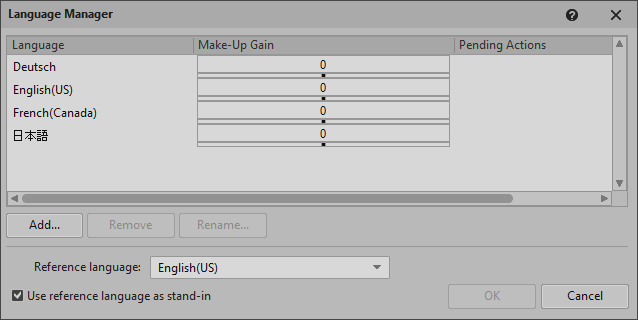
![[Caution]](/images/2023.1.3_8471/?source=Help&id=caution.png)

