Version
menu
|
Wwise Unreal Integration Documentation
|
 |
Note: A map with the parameters for all tutorials is available as part of the Unreal Demo Game available from the Audiokinetic Launcher. You can skip this section if you want to follow along with that map. It is called SpatialAudioTutorialMap. |
Follow the steps below (based on the use of Wwise 2019.2 and Unreal 4.24), in order to build your working environment.
For the tutorial, you will need a Sound SFX and an Event to play it.
Make sure to enable Use game-defined auxiliary sends in the General Settings tab.
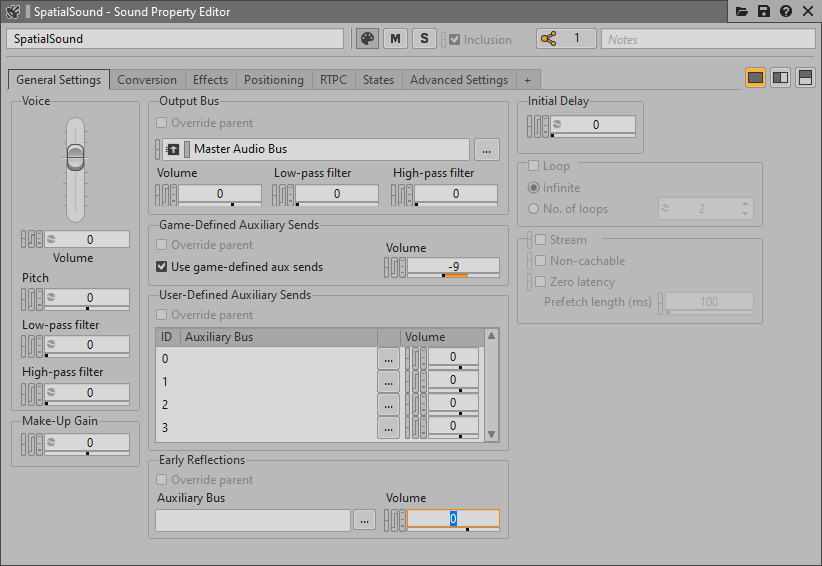
In the Positioning tab, enable Listener Relative Routing, set 3D Spatialization to Position + Orientation and add an Attenuation with a Max distance of 5000.

Right-click on the Sound SFX within the Actor-Mixer Hierarchy, then select New Event > Play.

Drag the Event created in the previous section from the Waapi Picker to the Content Browser.

Double-click the Event in the Content Browser and create a new SoundBank directly from the SoundBank list.


AkAmbientSound actors.
Repeat the same steps for all the AkAmbientSound items.

In the upper menu, select Build > Generate SoundBanks.... to generate the SoundBanks for Windows.

Connect to Wwise Authoring and open the Profiler layout (shortcut F6).

Questions? Problems? Need more info? Contact us, and we can help!
Visit our Support pageRegister your project and we'll help you get started with no strings attached!
Get started with Wwise