Version

|
Warning: Recommendations
|
This installation procedure assumes that you already have a Unity project containing a previous Wwise Integration package. For new installations, please refer to the Installing a Wwise Integration Package for the first time page. Unlike other Unity plug-ins, you need to leave the previous Wwise Integration package installed in order to upgrade it to a newer version. The UnityPackage will install the new features and bug fixes, and then migrate the previous Wwise Integration to the newer version.

|
Warning: Do not delete the previous Wwise Integration before installing the new one as it will result in losing all the hard work you've done integrating Wwise audio in your game. |
The upgrade is done in a 2-step process. First you need to update your Wwise project to the new version you wish to use and then you need to do the same with your Unity project.
Assets > Import Package > Custom Package… menu. This step is crucial if you want to preview your game in the Unity Editor. If some members of your team work on Unity Mac and others on Windows, make sure to install both the "Mac" and "Windows" UnityPackage.Import. 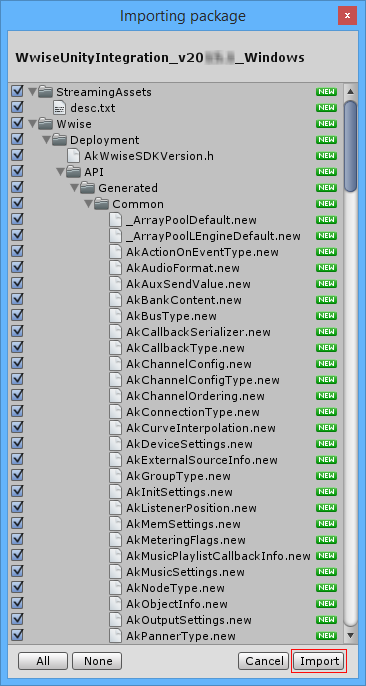

|
Note: During the import, expect to see some errors, warnings, and other messages generated by Unity in the console. This is normal. |
Migration window may appear based on the changes required between Wwise versions. In the event where the previous Wwise Integration was imported for more than one platform, this dialog will include a list of all the other platforms that will automatically be removed and for which you will have to install the new Wwise Unity Integration package in your Unity project. 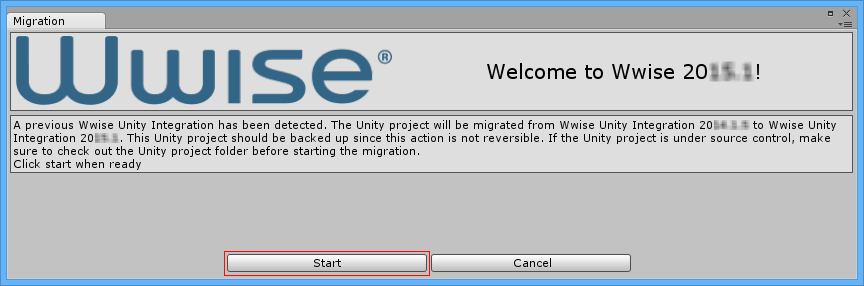
Start Migration.

|
Note: During the migration, you can expect to see some errors, warnings and other messages generated by Unity in the console. This is normal. |
Migration dialog won't be displayed during the subsequent platform installations. For Android, if some members of your team work on Unity Mac and others on Windows, make sure to install both the "Mac" and "Windows" versions of the Android UnityPackage. 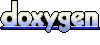 1.6.3
1.6.3 Des questions ? Des problèmes ? Besoin de plus d'informations ? Contactez-nous, nous pouvons vous aider !
Visitez notre page d'AideEnregistrez votre projet et nous vous aiderons à démarrer sans aucune obligation !
Partir du bon pied avec Wwise