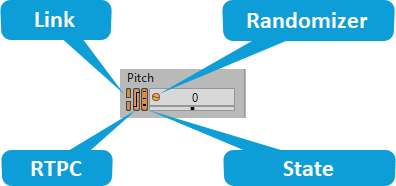About properties in the project hierarchy
Since you will be building complex structures in your game, you will need to understand how the different properties are applied to objects within the hierarchy. In Wwise, the properties of an object are divided into two categories:
Relative properties - Cumulative properties that are defined at each level of the hierarchy, for example pitch and volume. The sum of all these values determines the final property value. It is important to know that each relative property will be capped when it reaches either the minimum or maximum limit. The limits for each property are described below:
Volume: (-200 to +200) in dB
Pitch: (-2,400 to 2,400) in cents
Low-pass filter: (0 to 100) in percent
High-pass filter: (0 to 100) in percent
![[Note]](/images/2023.1.3_8471/?source=Help&id=note.png) | Note |
|---|
Not all relative properties are available for all objects and on all platforms. |
Absolute properties - Properties that are defined at one level, usually the highest, in the hierarchy and then passed down to all child objects below it. For example, output routing for objects. While you can configure these settings at the highest level in the hierarchy, they will actually be applied at each level below. An absolute property can be overridden at each level in the hierarchy.
The following illustration demonstrates how the two types of property values work within the project hierarchy.
After you have imported the assets into your project and organized them into a logical structure using the different object types, you can start defining the specific properties and behaviors of each asset.
Each object in Wwise has its own set of properties and behaviors that you can use to define and differentiate it. The properties, such as volume and pitch, define the characteristics of each object. The behaviors, such as looping and streaming, determine how the object is played back.
You can also define the properties and behaviors for all object types within the hierarchy. This allows you to control the properties of an entire group of objects, and to determine which objects within the group will be played back and in which order.
You can also apply certain Effects to the different objects to create that unique experience that you are aiming for. When applying Effects at the highest level in the hierarchy, it is important to note these Effects are actually applied at each level below.
You may notice that certain property values in both the Property and Contents Editors have one or more indicators beside them. These indicators show whether the property value is linked to other active platforms, whether the property value is associated with RTPCs or States, and whether a Randomizer has been applied on the property value.
The following table describes the indicators that are used in each of these situations:
You can enable or disable the link and Randomizer features by right clicking on a particular property value. The RTPC, State, and Randomizer indicators can be double-clicked to open their respective view/tab where their settings are defined.
For more information on linking/unlinking property values, using RTPCs, and randomizing property values, refer to the following sections:
![[Note]](/images/2023.1.3_8471/?source=Help&id=note.png)