Version
The Ambisonics Work Unit in the Actor-Mixer Hierarchy includes three examples of moving ambient sounds to demonstrate the spatial audio you can expect with ambisonics output. The multichannel setup necessary to do ambisonics justice (you must at least have some height channels) is not a commonly available Sound Engine Audio System. Consequently, these examples are routed to an “Ambisonics” Audio Bus and its parent “Binauralizer” Audio Bus, which uses the Auro Headphone Effect to generate binaural output. Listening to this with just a pair of headphones will faithfully render the spherical directional power of ambisonics according to the selected Bus Configuration, which could be set to first, second, third, fourth, or fifth order ambisonics.
![[Note]](/images/2023.1.3_8471/?source=SampleProject&id=note.png) | Note |
|---|---|
Feel free to open the Effect Editor and tweak the Auro Headphone settings to optimize your personal experience. In practice, your perceived output will vary according to the content. |
To listen to different ambisonic bus configurations:
Select the “Binauralizer” Audio Bus, found in the Master-Mixer Hierarchy under the Master Audio Bus's Environmental Audio Bus.
It opens in the Property Editor.
In the General Settings tab of the Property Editor, select Ambisonics 2nd order for second order output (9 channels) or Ambisonics 3rd order for third order output (16 channels).
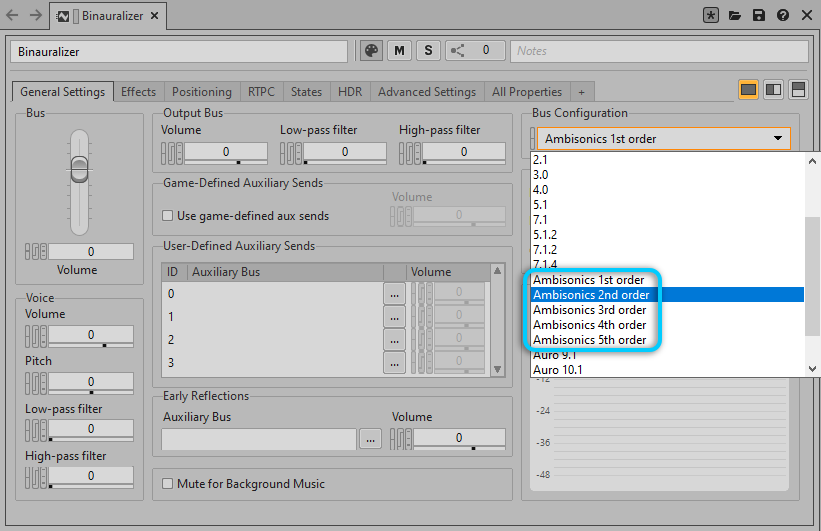
With one of the examples loaded in the Transport Control, press play.
Note the differences between the different orders of ambisonic bus configuration outputs.
![[Tip]](/images/2023.1.3_8471/?source=SampleProject&id=tip.png) | Tip |
|---|---|
Regardless of what you select in the Project Explorer, you can keep the same sound object loaded in the Transport Control by pinning it. Just click the Pin icon found in the upper right corner of the view to the left of the Help icon. |
Each of the following ambisonic examples uses different types of source files arranged to demonstrate a variety of ways to produce an ambisonic output.
This ambisonic example is just a single first order (4-channel) ambisonic recording imported in Wwise. It gives an idea of how well ambisonics can generate ambient sounds with the traffic rhythms of passing cars and a blaring horn interjection.
As with the other ambisonic examples, users can adjust the “Binauralizer” Audio Bus to listen to the differences in precision when it's set to a second or third order bus configuration. However, with a first order source file, the output will be the same.
The “Ex 2 - Helico Passby Overhead” Sound FX is only a mono source file. However, we have set it to have a 3D User-defined path, which helps to simulate the overhead directional sound of a helicopter flying by. More importantly, the 3D positioning allows the ambisonic output to be audibly more precise in higher orders.
You might wish to play with the User-defined path to help you better appreciate the differences in precision.
To adjust the User-defined path:
Select the “Ex 2 - Helico Passby Overhead” Sound FX, found in the Actor-Mixer
Hierarchy under the “Ambisonics” Work Unit.
It opens in the Property
Editor.
In the Positioning tab of the Property Editor, click Edit... next to the User-defined option
of the Position Source group box.
The Position
Editor opens.
Within the Position Editor, adjust the path as desired by clicking points and dragging them to the desired location. Add points by double-clicking in the Graph view. Refer to the contextual help to learn more about how you can adjust the user-defined path.
You should play the “Ex 2 - Helico Passby Overhead” Sound FX in the Transport Control using different ambisonic bus configurations. The higher order ambisonics configurations deliver more precise sound than the lower order ones.
The “Ex 3 - Ambisonic City Ambiance” Blend Container is a mix of multiple Random Containers with mono source files, giving a variety of city atmosphere sounds, and the single first order ambisonics file of our first ambisonics example.
![[Tip]](/images/2023.1.3_8471/?source=SampleProject&id=tip.png) | Tip |
|---|---|
To help hear the difference in ambisonic orders, mute the first order ambisonics file. |
Like the other examples, the bus configurations can be adjusted and played back in the Transport Control to hear how well different orders of ambisonic output produce an encompassing spatial audio. Because there are many other sounds to output to the higher order channels, you will also notice a more significant difference in outputting to second and especially third order. That is, in addition to the four basic channels of the source first order file, you will hear with more precision the additional mono sounds of the Blend Container's city atmosphere.
This can be recorded to a single ambisonics file, for later import or for sharing, using a Wwise Recorder plug-in Effect placed on the “Binauralizer” Audio Bus.

See more about using the Wwise Recorder in the Wwise Plug-ins section of the help.
Des questions ? Des problèmes ? Besoin de plus d'informations ? Contactez-nous, nous pouvons vous aider !
Visitez notre page d'AideEnregistrez votre projet et nous vous aiderons à démarrer sans aucune obligation !
Partir du bon pied avec Wwise