Version
To have more in-game dynamics, you might want to associate specific object properties with certain parameter values within the game. In Wwise, you can accomplish this using Real-time Parameter Controls. You can create RTPCs using a series of points along a curve. This curve creates a relationship between the Game Parameter and a property in Wwise. As the Game Parameter values change in game, Wwise uses the RTPC curve to determine the corresponding property value.
Let's say you are creating a first-person shooter game and you want the volume of the main character's breathing to be based on the character's level of fatigue in game. When the character's fatigue level is low, you want the breathing sounds to be very soft and when the fatigue level is high, you want the breathing sounds to be louder. In this case, you can use RTPCs to assign the Game Parameter (level of fatigue) to the Wwise property (volume). Then using the graph view, you can map the volume levels of the breathing sounds to the main character's level of fatigue in game.
 |
RTPCs can also be used to achieve other effects in your game, such as mapping Low-Pass Filter values to water depth, low frequency effect values to the force of an explosion, and so on.
Creating RTPCs in Wwise involves the following:
Creating a Game Parameter, MIDI Parameter, or LFO, Envelope, or Time Modulators.
You can define Game Parameters in the Game Syncs tab of the Project Explorer or within the RTPC tab. The relationship between each property value and Game Parameter is defined in the RTPC tab of the Property, Effect, or Attenuation Editor. Additionally, you can adjust the selected parameters' properties directly within the RTPC tab's side panel.
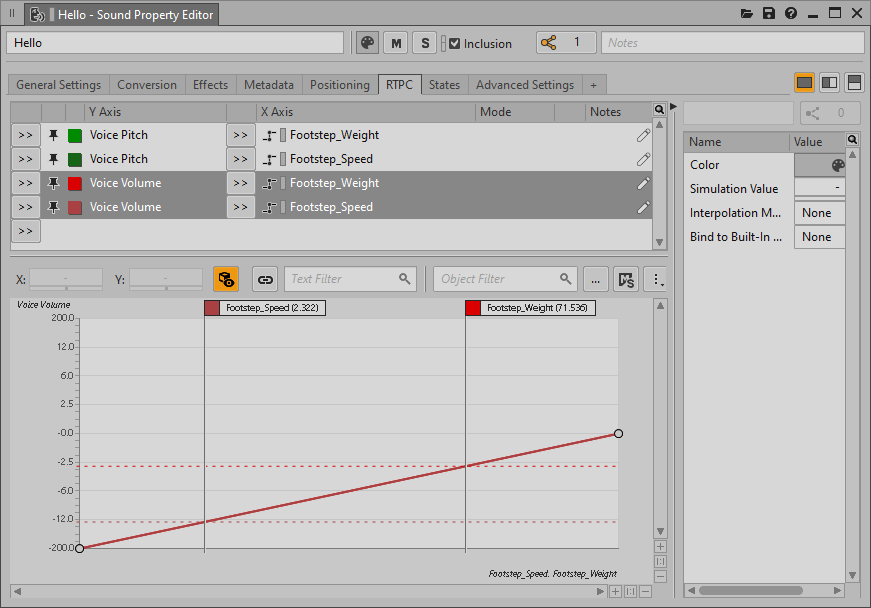 |
You can define how you want your object properties to be affected by mapping the Game Parameter values being sent from the game, which are displayed along the X axis, to the property values in Wwise, which are displayed along the Y axis. An RTPC curve is created by interpolating between the control points that you create.
Each object, bus, Attenuation, or Effect instance can have several curves, where each curve represents a different relationship between an object property and a parameter or modulator. You can display several curves at once for comparison, or just one at a time.
Whether it's a Game Parameter, MIDI Parameter, or one of the three possible modulators in Wwise, the X Axis object of the RTPC can always have variable property values. Each object can be opened individually in its respective Property Editor, where the properties can be examined and adjusted as needed. However, often it's easier to tweak a property value directly within the RTPC tab. The side panel always displays the properties of the selected RTPC X Axis object and they are usually directly editable.
If multiple RTPCs are selected, then the side panel reflects their combined properties and values. Where a property is shared among the RTPCs, but their values differ, a dash appears.
![[Tip]](/images/2021.1.14_8108/?source=Help&id=tip.png) |
How to find references to an RTPC |
|---|---|
|
There are two primary ways to find references to RTPCS, straight from the RTPC tab.
|
![[Tip]](/images/2021.1.14_8108/?source=Help&id=tip.png) |
Fit all the RTPC information into view |
|---|---|
|
In the RTPC tab there are two splitters, lines which you can drag to resize the tab's three panels.
|
For creating more complex relationships between your object properties and in-game parameters, you can use RTPCs within the blend tracks of a Blend Container. For more information on using RTPCs within the Blend Container, refer to Defining the Contents and Behavior of the Blend Container.
![[Caution]](/images/2021.1.14_8108/?source=Help&id=caution.png) |
Caution |
|---|---|
Although RTPCs can be created for all objects, busses, and Attenuation and Effect instances within your project, it is important to use them selectively as they can consume a significant amount of memory and CPU. |
Questions? Problems? Need more info? Contact us, and we can help!
Visit our Support pageRegister your project and we'll help you get started with no strings attached!
Get started with Wwise