バージョン
他のゲームシンク機能と同様に、Triggerはゲームに呼び出され、ゲーム内の状況に応じてレスポンスを決定するWwiseのエレメントです。More specifically, a Trigger responds to a spontaneous occurrence in the game and launches a Stinger. スティンガーとは、再生中の音楽に重ねてミックスされる短いミュージックフレーズのことで、ゲームに対する音楽的な反応となります。For more information about how Triggers and Stingers work together, see スティンガーの活用.
For example, in a fighting game, when a character lands a powerful kick, you can intensify the impact of that action with a Stinger. Before you create a Stinger, you must create a Trigger, perhaps named High kick, to be called at these points in the game, and you must choose a short Music Segment to associate with the Trigger.
下図は、ゲームの重要ポイントでスティンガーを再生させるTriggerのメカニズムを示しています。
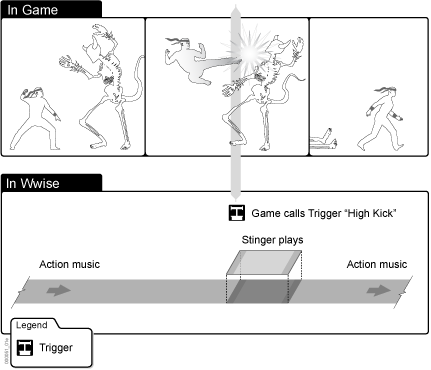 |
In Wwise Authoring, Triggers are represented by this icon: ![]() .
.
You can create Triggers in the Game Syncs tab of the Project Explorer.
To create a new Trigger:
Project Explorerで、Game Syncsタブに切り替える。
Triggersセクションで、以下のいずれかを行う。
Select a Work Unit or Virtual Folder and in the Project Explorer toolbar click  Create new 'Trigger'.
Create new 'Trigger'.
ワークユニット(または仮想フォルダ)を右クリックして、ショートカットメニューで、New Child > Triggerを選択する。
デフォルトのTrigger名を、内容が分かる名前に変更する。
![[注釈]](/images/2023.1.3_8471/?source=Help&id=note.png) | 注釈 |
|---|---|
Each Trigger name must be unique and consist of only letters, digits, and underscores. また、名前は必ず文字またはアンダースコアで始めます。 |
Keep in mind that if you delete a Trigger that is assigned to a Stinger, the association with the Music Segment for the Stinger is removed.
To delete Triggers:
Project Explorerで、Game Syncsタブに切り替える。
In the Triggers section, select the Triggers you want to delete and do either of the following:
Deleteキーを押す。
Right-click and select Delete from the shortcut menu.