버전
At this point, you should be able to try playing sounds from Wwise in your game. If you haven't already set up your Wwise project with a few sounds, events, and SoundBanks, you will need to start Wwise and create the following:
New Event. Name it appropriately.Generate SoundBanks. You now have something to play.Now, to integrate a sound in your Unity project:
Wwise Setup window, it should show you your Events and your SoundBanks.You didn't hear anything? Read more on the Troubleshooting page.
The current integration of Wwise into Unity provides a few Unity components that will cover some of the regular usage cases.
AkAmbient to place scene-bound sound emitters.AkBank to load a SoundBank.AkEnvironment to colliders to set up reverbs in a specific zone.However, it is important to have the support of a programmer to write scripts to implement the more complex behaviors you want in your game. You can find more information on the Wwise API in these two sections:
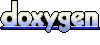 1.6.3
1.6.3 프로젝트를 등록하세요. 아무런 조건이나 의무 사항 없이 빠른 시작을 도와드리겠습니다.
Wwise를 시작해 보세요