버전
|
Wwise Unreal Integration Documentation
|

|
Note: All settings related to the Wwise Integration can be found in the Unreal Project Settings, under the Wwise section. |
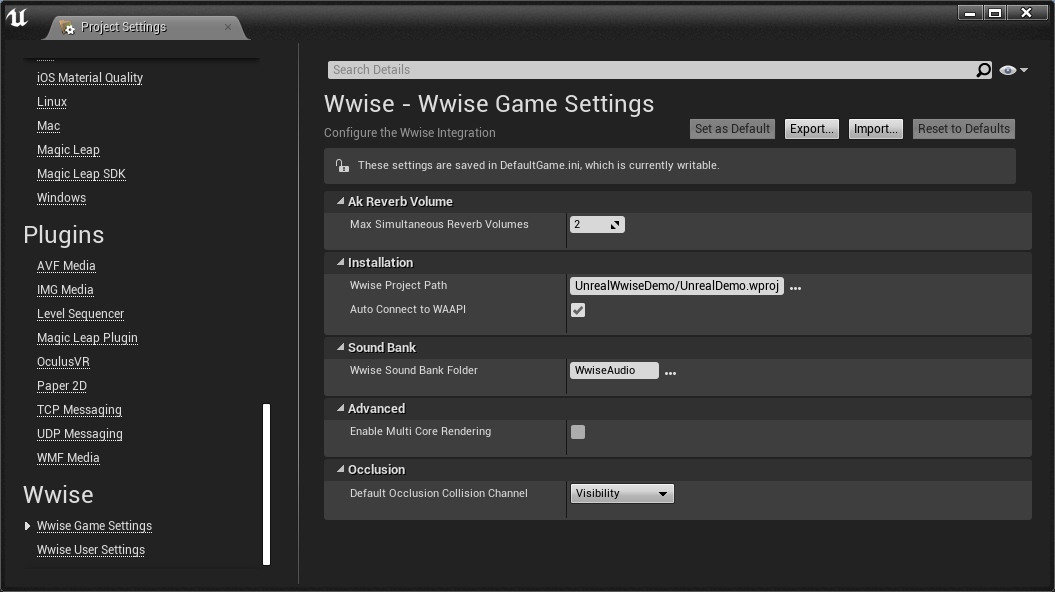
<UE4_installation_directory>/Engine/Binaries/Win64), as given by FPlatformProcess::BaseDir() in the Unreal Engine.If these paths are not correctly set, Unreal will fail to generate the Wwise SoundBanks required for the game.
The SoundEngine initialization steps are performed in the FAkAudioDevice::EnsureInitialized() method. In this method, the memory, streaming, IO, sound engine, platform, music engine, and communication settings can be configured.
Plug-ins can be registered by including their associated plug-in factory header file in .../Plugins/Wwise/Source/AkAudio/Private/AkAudioDevice.cpp under the line saying: // Add additional plug-ins here.
Linking against a plug-in's library can be done by adding a call to the AddWwiseLib() function for the plug-in in .../Plugins/Wwise/Source/AkAudio/AkAudio.Build.cs, near the other plug-ins. Once this is complete, the UE4 game project will have to be rebuilt from its Visual Studio solution or Xcode workspace.
Please note that a limitation in Unreal Engine 4 prevents rebuilding an Unreal plug-in from a Content-only (Blueprint) project. Therefore, third-party Wwise DSP plug-ins are not available in a Content-only (Blueprint) project, as this method requires rebuilding the Wwise Unreal plug-in.
For more information on SoundEngine initialization, refer to the Initialize the Different Modules of the Sound Engine section in the Wwise SDK documentation.
 1.8.15
1.8.15
프로젝트를 등록하세요. 아무런 조건이나 의무 사항 없이 빠른 시작을 도와드리겠습니다.
Wwise를 시작해 보세요