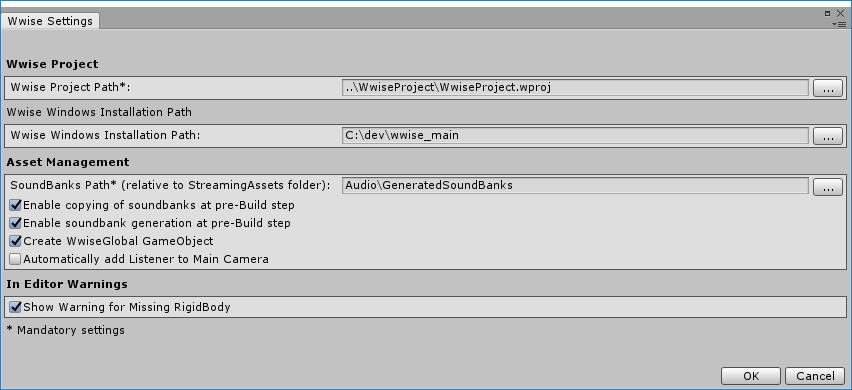Building your Unity game for a target platform is now as simple as building your application using Unity's standard pipeline or a build script. Pre- and post-build steps that generate, copy and delete SoundBanks can be enabled/disabled within the Edit > Wwise Settings...
Wwise plug-in deployment
The Unity build system automatically packages the Wwise plug-in with the game. By default, the Profile configuration of the plug-in is used. This is the most practical configuration for game development because it allows you to connect Wwise to your game for profiling. However, when you are ready to release your game, go to the Assets > Wwise > Activate Plugins menu to change your Wwise plug-in configuration to the Release option.

|
Note: |
Debug is only used for debugging specific issues with the sound engine, which is usually done with the assistance of Audiokinetic support. |
- See also
-
StreamingAssets folder
Unity normally creates a StreamingAssets folder (manually create one if it does not exist in your Unity project) in the Unity project's Assets folder, as shown here: <UNITY_PROJECT_ROOT>\Assets\StreamingAssets. Unity automatically deploys this folder's content to the target device. See Unity's StreamingAssets feature for details.
The default SoundBanks path, Audio\GeneratedSoundBanks, is found under the StreamingAssets folder. At the end of this path, Unity adds a folder for the current platform, as it was named in your Wwise project's Platform Manager. This gives a full final path of <UNITY_PROJECT_ROOT>\Assets\StreamingAssets\Audio\GeneratedSoundBanks\<YourPlatform>.

|
Note: |
If necessary, you can modify AkInitializer::basePath to change the default SoundBanks path. |
When running in the Unity editor, the SoundBanks path is always set to point to the Wwise project's GeneratedSoundBank path, which is defined in Wwise's Project Settings dialog. This way, when integrating sounds in your game in Windows or on a Mac, you can avoid bank deployment issues.
Deploying SoundBanks in single-platform projects
If you are working on a single platform title, instead of physically moving SoundBank files into the StreamingAssets folder, the SoundBank output path in a Wwise project can be set to the desired folder under the StreamingAssets folder so that the SoundBanks can be generated directly into the desired location. Using this method, be sure to disable the pre-build steps related to generating and copying SoundBanks within the Wwise Settings window.
Deploying SoundBanks in multi-platform projects
For productions that ship on multiple platforms, the pre-build steps can generate the SoundBanks and copy them over to the StreamingAssets folder before the binary is built, and then delete the SoundBanks in a post-build step to ensure that only SoundBanks for the target platforms are deployed.
Final implementations should be decided by game developers to accommodate the potential need for more elaborate management.
Handling multiple custom platforms for a reference platform
If, in your Wwise project, you have defined multiple versions of the same reference platform, such as an iPad and an iPhone platform targeting iOS, some more scripting will be needed. See Using Wwise Custom Platforms in Unity for more information.
Exclude SoundBank metadata
Wwise generates SoundBank metadata files (such as TXTs and XMLs). They contain information about the SoundBanks to be used by your other pipeline tools, but are useless to the game. It is not necessary to copy them into your final StreamingAssets folder.