버전
|
Wwise SDK 2023.1.3
|
Raytracing is a technique for efficiently evaluating nth-order reflection and diffraction. 기본 개념은 리스너로부터 랜덤으로 레이를 캐스팅해 일련의 반사와 회절 경로를 따라가는 것입니다. 이 기술은 그래픽 렌더링 기술에서 영감을 받았습니다. Maximum Reflection order [1-4] and diffraction order [1-8] values are defined in the AkSpatialAudioInitSettings structure of AkSpatialAudio.h. Refer to AkSpatialAudioInitSettings for more details.
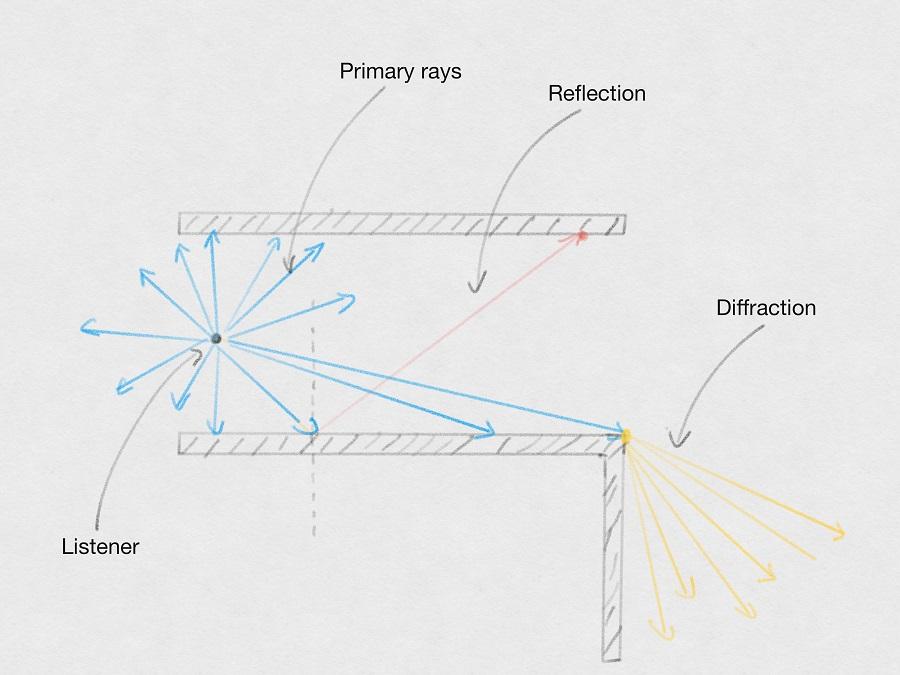
In order to tweak spatial audio CPU performance and quality, the raytracing engine uses several parameters. For a detailed description of the spatial audio settings, see AkSpatialAudioInitSettings().
Tweaking the number of primary rays can be tricky as it depends on the complexity of the scene (for example, the number of triangles and diffraction edges) and the number of emitters. When CPU Limit Mode is active, the raytracing engine automatically adapts the number of primary rays to ensure CPU usage remains around the target value defined by the user. Although this mode minimizes peaks in CPU usage it cannot completely remove short and sudden peaks. Setting a high target value increases quality (number of reflection and diffraction paths found) at the cost of performance. While setting a low target value increases performance at the cost of quality. When CPU Limit Mode is active, the number of primary rays is capped at the user-defined number of primary rays (see AkSpatialAudioInitSettings). When the number of primary rays drops to 0, the raytracing engine stops scanning the environment. However, the existing sound propagation paths are still validated and updated. As a consequence, the raytracing engine still consumes CPU. Note that CPU Limit Mode doesn't have a significant effect on portal ray tracing. Portal ray tracing increases the CPU load and might therefore force the CPU Limit Mode to temporarily reduce the number of primary rays.
Load balancing provides a way to flatten CPU peaks by distributing spatial audio task computation over several frames. Spatial audio executes different types of tasks, such as ray casting and path validation, to compute the sound propagation paths (reflections and diffraction). Whenever one of these tasks needs to be performed, it is placed in a priority queue for further processing instead of being executed immediately. The tasks in the queue are then executed over the number of frames specified in the load balancing spread setting.
There are several ways to tweak spatial audio performance: you can apply a CPU limit, change the order of reflection, enable or disable diffraction and diffraction on reflections, and adjust the motion threshold setting. You can combine load balancing with the other settings to achieve the desired balance between quality and performance.
Although load balancing can be used in any scenario, it is most appropriate for scenes that involve multiple active emitters. Load balancing behavior is controlled through the AkSpatialAudioInitSettings::uLoadBalancingSpread setting (see AkSpatialAudioInitSettings). A spread of 1 frame is equivalent to disabling the feature, because every task is executed immediately. Higher values increase CPU performance, but can lead to less accurate results. For example, a spread of 4 frames for a frame buffer of 1024 samples (around 21ms at 48kHz) executes the tasks over a period of 84 ms. Spread values under 10 should not noticeably affect quality.
The following example compares the performance in the same scene with three different spread values: 1 (disable), 4, and 10. The scene has 944 triangles and 649 diffraction edges. The number of emitters is 4. Reflection order is set to 4 and diffraction is enabled.

The following table shows the effect of different load balancing values on the scene.
| Spread | Average CPU % | Max CPU % |
|---|---|---|
| Disabled | 4.8 | 52.76 |
| 4 | 3.16 | 23.26 |
| 10 | 1.71 | 10.22 |



Does load balancing cause delays?
Not exactly. It can introduce a "delay" in updating path information, but does not add latency to the audio signal. For instance, the same rays might be used until the next update. The paths are still computed at each frame, but are not validated at each frame. This means that some paths might be less accurate. For instance, specular reflection positions might be slightly inaccurate.
Does the load balancing improve the average CPU performance?
Although load balancing primarily focuses on decreasing CPU peaks, it can also decrease CPU averages because it prevents the same type of task from appearing in the queue multiple times. If a task is in the queue, it must be executed before another task of the same type can be added to the queue.
Does load balancing improve CPU performance when there is only one emitter?
Not significantly. Path validation is the most CPU-intensive spatial audio task. Given that one path validation task is executed for each emitter, load balancing is more appropriate for situations that involve several emitters. However, it can slightly improve single-emitter scenarios by preventing redundant computations.
Whenever a spatial audio task needs to be performed, it is placed in a priority queue for further processing instead of being executed immediately. If the task is already in the queue, it is not placed in the queue again. This prevents redundant computation and reduces CPU consumption. At each frame, the number of tasks to process (N) is computed based on the number of elements in the queue and the load balancing spread settings. The first N priority tasks are pulled from the queue and executed.
In general, task priority is determined by the time at which the task was created (inserted): older tasks are executed first. For some tasks, such as the path validation tasks, the priority might be different. Whenever an emitter becomes active, the path validation task priority is increased to force the validation of the new paths. This is important to prevent delays in path creation.



There are a few limitations when defining geometries for the raytracing engine. 이 한계에는 결과물의 성능과 품질이 모두 고려되었습니다.
When a triangle is smaller than the sampling density, the raytracing engine is less likely to find it.
지오메트리의 가시 각도(visible angle) 알파는 리스너의 관점에서 지오메트리가 보이는 각도입니다. 주요 레이의 개수에 따라 두 레이 간 평균 각도(감마)는 달라질 수 있습니다. 알파와 감마 간 관계는 오브젝트와의 교차점(반사나 회절)을 찾아낼 수 있는 확률에 영향을 끼칩니다. 만약 감마가 알파보다 작을 경우, 교차점을 찾을 수 있는 확률은 높아집니다. 만약 감마가 알파보다 클 경우, 교차점을 찾을 수 있는 확률은 낮아집니다.


지오메트리 안의 삼각형 개수는 엔진의 CPU 사용과 직접적으로 연관돼있습니다. 즉, 삼각형 개수가 많을수록 CPU 사용량이 높아집니다. 이는, 해당 오브젝트에 대해 더 많은 교차점 검사가 필요하기 때문입니다. 보통 소리 전달에는 그렇게 상세한 지오메트리가 필요하지 않습니다. 삼각형의 개수를 줄이면 품질을 희생시키지 않고 성능을 높일 수 있습니다.

다른 것보다 처리하기가 좀 더 까다로운 지오메트리가 있습니다. 일반적으로, 비행기나 상자같은 지오메트리는 처리가 단순하고 소리 전달 측면에서 봤을 때 가장 좋은 결과물을 냅니다. 구체와 원기둥은 오류를 발생시킬 확률이 더 높습니다. 이는 구체나 원기둥의 곡률 때문입니다. 일부 회절 경계를 찾지 못하면 회절 경로를 누락할 수 있습니다. 이 알고리즘은 몇몇 휴리스틱을 시행해 대부분의 이 문제를 해결합니다. 주요 레이 개수를 늘리거나 지오메트리를 단순화하는 방식으로도 이 문제를 해결할 수 있습니다.

The following table provides information you can use to tweak parameters for different use cases.
| Symptoms | Possible solutions |
|---|---|
| Spatial Audio - General CPU issues |
|
| Spatial Audio - Raytracing CPU is high |
|
| Spatial Audio - Path Validation CPU is high and there is only one emitter |
|
| Spatial Audio - Path Validation CPU is high and there are multiple emitters |
|
| Spatial Audio - CPU is high (path validation and ray tracing are both involved) and there is only one emitter |
|
프로젝트를 등록하세요. 아무런 조건이나 의무 사항 없이 빠른 시작을 도와드리겠습니다.
Wwise를 시작해 보세요