버전
-
-
-
-
Cube 통합
-
-
|
Wwise Unreal Integration Documentation
|
The Unreal Engine's Sequence Editor is a cinematic editing tool. You can use it to add Tracks that modify certain Actor properties in a level.
Refer to the following topics for background information on the Sequencer:
To ensure that Event lengths are properly represented in the AkAudioEvent Tracks, you must configure the Wwise project to estimate the duration of its audio Events and generate JSON metadata.
To set up your Wwise project:
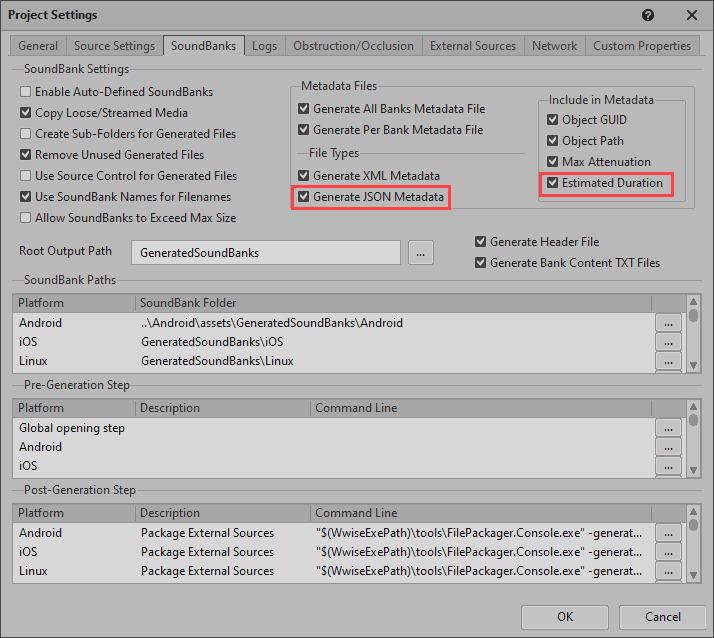
The Wwise Integration adds two Tracks to the Sequencer:
You can add both of these Tracks as Master Tracks or associate them with Actors. When associated with Actors, they perform Wwise-related functions on the UAkComponent attached to the Actor. When created as Master Tracks, the AkAudioRTPC Track sets global RTPC values, and the AkAudioEvent Track posts Events on a dummy game object.
For AkAudioRTPC Tracks, you can modify Game Parameter curves with the built-in curve editor. To add key frames, place the cursor in the desired location and click Add New Key on the right side of the listed Track.

For AkAudioEvent Tracks, you can add AkAudioEvent sections. To do so, place the cursor at the desired location and click AkAudioEvent on the right side of the listed Track. Alternatively, you can drag AkAudioEvent assets from the Content Browser directly onto an AkAudioEvent Track.

Unreal 통합은 Wwise Authoring API (WAAPI)를 사용하여 Sequencer의 기능을 확장합니다. For more information about WAAPI and its use in the Unreal integration, refer to Wwise 저작 API (WAAPI). When Unreal is connected to the Wwise Authoring tool through WAAPI, AkAudioEvent sections can display waveforms for Wwise events. When Wwise Authoring is not open, or the Unreal integration is not connected to WAAPI, the AkAudioEvent sections only display the Event name.
AkAudioEvent 섹션은 Audio Source를 담고 있는 Event의 오디오 파형을 표시합니다. The waveform in an AkAudioEvent section shows the audio data for the longest Audio Source contained in the Wwise Event. In the following example, a Wwise Event called "Play_Sound" contains three Audio Sources: "Layer_1", "Layer_2", and "Layer_3".

If an AkAudioEvent section is added and its Event property is set to "Play_Sound", then the longest of the three Audio Sources is displayed within the section. Note that the waveform might be followed by empty space if the Wwise Event lasts longer than the longest Audio Source that it contains. In this example, because the "Play_Sound" Event has two delayed play actions (for "Layer_2" and "Layer_3"), it lasts longer than the "Layer_1" audio source that it contains. 파형 뒤의 빈 공간은 Wwise 이벤트의 최대 예상 지속 기간을 나타내며, 이 지속 기간은 SoundBank를 생성할 때 계산됩니다 ( Setting up Your Wwise Project 참고).

If the length of the AkAudioEvent section exceeds the maximum estimated duration of the Wwise Event, the section contains either a flat white line or repeating diagonal lines. 흰색의 평선은 Retrigger 속성이 비활성화되었음을 의미합니다. 반복적인 빗금선은 Retrigger 속성이 활성화되었음을 의미합니다. The Retrigger property determines whether Wwise events are retriggered in the Sequencer after they finish (refer to AkAudioEvent 섹션 속성).

If you change an Event's work unit in the Wwise project and those changes are not reflected in the generated SoundBanks, any AkAudioEvent sections for that event are marked as "out of sync". The waveform is displayed in red, and an asterisk is appended to the name of the AkAudioEvent section. Warnings are also printed to the output log when Events are triggered from "out of sync" sections.

To ensure that AkAudioEvent sections remain synchronized with the Wwise project, there are options to save the project and regenerate SoundBanks directly from the Sequencer. To synchronise all of the sections in an AkAudioEvent track, open the track's context menu (right click) and click Save Wwise project and refresh all sections (see AkAudioEvent Track 콘텍스트 메뉴 옵션).
The Sequencer integration supports scrubbing forwards and backwards over AkAudioEvent tracks. Drag the Sequencer playhead over AkAudioEvent sections to hear scrub snippets. To change the length of these scrub snippets, right-click the AkAudioEvent section and in the context menu, click Scrub Tail Length Ms. Refer to AkAudioEvent 섹션 속성 for more details.
From the AkAudioEvent track, right-click to open a context menu that includes the following Audiokinetic-specific option:
From the AkAudioEvent section on the track, right-click to open a context menu that includes the following Audiokinetic-specific option:
The property list in the context menu includes the following Wwise-specific section properties:
In general, we recommend that you use very simple AkAudioEvent sections in the Level Sequencer, such as a simple Play action on a Sound SFX. Avoid more complex Wwise Events such as those that contain delayed actions, Seek actions, or which reference Random Containers, Sequence Containers, and other non-deterministic objects. If you do use such Events, divide them into simpler events for optimal use in the Level Sequencer.
Scrubbing and playing from cursor does not work as expected on Events with delayed actions or that contain infinitely looping sounds.
If a level sequence is played from the Sequencer editor window while Unreal is running in Play in Editor (PIE) mode, any AkAudioEvent tracks that are associated with game objects do not trigger events. To hear AkAudioEvent tracks that are bound to game objects, you must trigger the level sequence from the Game World.
AkAudioEvent와 AkAudioRTPC 트랙은 서버에서만 트리거되며 클라이언트로 복제되지 않습니다.
프로젝트를 등록하세요. 아무런 조건이나 의무 사항 없이 빠른 시작을 도와드리겠습니다.
Wwise를 시작해 보세요