Version
We'll start by creating a new work unit for our footstep switch and add a Switch Group for Step_Type to change between walking and running switches. By selecting the new Footstep_Switches work unit and then clicking the switch group icon in the Project Explorer toolbar, a new switch group is created.

Creating a switch group in the “Footstep” switch work unit
Once the new switch Step_Type switch group has been created, switches can be added by selecting the new switch group and then clicking the switch icon in the Project Explorer toolbar. New switches are created: one for each step type: Walk and Run. Alternatively, switches and switch groups can be created from the contextual menu or by using shortcut keys.
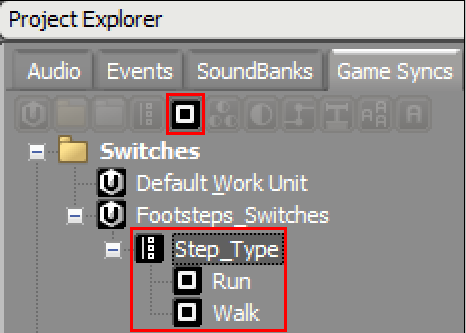
Creation of the Step_Type switch group and corresponding Run and Walk Switches
A new switch container which contains both run and walk random containers can now be created.
 |
A switch container containing both run and walk random containers
The switch type can then be defined by using the switch type Selector button (>>) and selecting the new Step_Type Switch Group (1). Next, the walk and run random containers can be assigned by dragging and dropping them to the appropriate Switch in the Assigned Objects area of the Content Editor (2).
 |
Adding the Step_Type switch group and assigning objects
Auditioning the different step types can be done through the Transport Control. After selecting the fs_Hero_Forest_Step_Type switch container by double clicking it, clicking the play icon or pressing the spacebar will play the object. Setting the switch can be done from the game syncs section of the Transport Control. When selected, any associated game syncs available for the object will be displayed.
 |
Transport Control showing the selected switches game sync and available switches for the selected game object
Questions? Problems? Need more info? Contact us, and we can help!
Visit our Support pageRegister your project and we'll help you get started with no strings attached!
Get started with Wwise