Version
A sample game containing the Wwise UE4 Integration is available to download in the Wwise Launcher. Please refer to the Launcher.
The game's map provides several demonstration stations.
IMPORTANT: Generate SoundBanks for this project from the WwiseDemoGame Unreal Editor:
On completion, the resulting content is visible in .../WwiseDemoGame/Content/WwiseAudio.
An Animation Notify can be used to post AkEvents to the SoundEngine. A demonstration of its use can be seen in the FPP_Fire animation.
This area of the map demonstrates the use of the AkAmbientSound actor. The AmbientNoise_Spatialized ambient emitter in the level is started by a Start All Ambient Sounds node in the Level Blueprint. To help locate the actor, its attenuation sphere is drawn in yellow when playing the game.
The Event used by this emitter is part of the AmbientBank SoundBank, which is automatically loaded thanks to the Auto Load flag set on its AkAudioBank asset.
This area also helps to demonstrate the occlusion feature. By navigating the player pawn behind the wall situated close to the ambient sound (making sure to stay within the yellow zone), or behind the big box in the sphere, the effects of occlusion on the sound can be heard. Occlusion is enabled on the sound by setting it in the in the "Ambient Sound handling" (red) section of the Blueprint level.
This section of the map demonstrates the use of Event and RTPC tracks in the MatineeDemoData asset. Opening the matinee sequence in the Matinee editor shows that the Event track plays a drum beat targeting the moving cube, while the DrumKitModulation game parameter is driven by the RTPC track.
This section of the map demonstrates use of the Set RTPCValue node targeting an actor, in the Level Blueprint (in the green comment sections). The mouse scroll wheel (the up and down D-pad buttons on a gamepad, and a two-finger swipe on a touch screen) is tied to a variable that is fed as the "Velocity" Game Parameter, which controls the pitch of the VelocityLoop sound in the Wwise project.
The "Create RTPC button Event dispatchers" section of the level Blueprint also shows how to manually load and unload the VelocityBank (whose Auto-Load is unselected), using the Load Bank and Unload Bank Blueprint nodes. It also demonstrates how to post an Event that targets an actor, using the Post Event node.
This section of the map demonstrates use of AkReverbVolume. Inside the spherical cave, an AkReverbVolume is used to add a Reverb Effect to the weapon sound. Note that the actor emitting the sound can be set to ignore the reverb volumes feature. This is done in the "Variable initializations" section of the Blueprint level.
This section of the map demonstrates how to set a Switch using blueprints (in the "Switch Logic" section of the Blueprint level). Using the button (see instructions on the wall in front of the button) posts the Event to the SoundEngine. Pressing L or H on the keyboard (D-Pad left and right on a gamepad, three and four finger taps on a touch screen) changes the switch value.
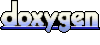 1.6.3
1.6.3 Questions? Problems? Need more info? Contact us, and we can help!
Visit our Support pageRegister your project and we'll help you get started with no strings attached!
Get started with Wwise