Version
The Voice Explorer shows the playing voices for the current cursor time set for the profiling capture session. The voices are organized by playing instance, where each playing instance corresponds to an Event being posted. For example, calling PostEvent twice on the same Event will generate two playing instances in the Voice Explorer. The Voice Explorer offers organization options to create rows for the Game Object, Event name, and Event target.
![[Tip]](/images/2019.2.15_7667/?source=Help&id=tip.png) |
Tip |
|---|---|
|
It is possible to change the profiling cursor time by clicking on the timeline of one of the following views: Voice Monitor, Performance Monitor, Game Sync Monitor. Click on Follow Capture Time in the Wwise toolbar to synchronize with the most recent data. |
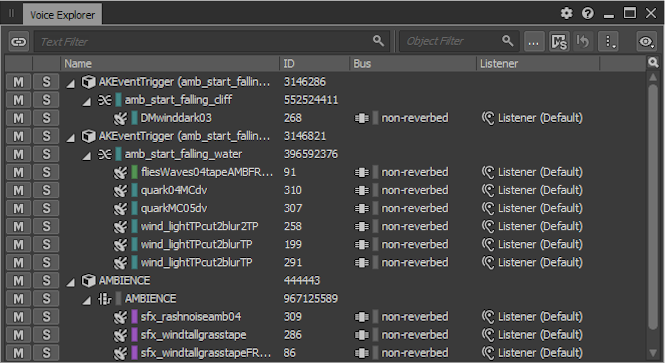 |
| Interface Element | Description | ||||||||||||||
|---|---|---|---|---|---|---|---|---|---|---|---|---|---|---|---|
| Filtering Toolbar |
The filtering toolbar allows you to reduce the amount of information displayed in the view so you can focus on specific elements. 
Refer to Filtering in the Profiling Views for further details. |
||||||||||||||
| View Option |
|
||||||||||||||
| Voice List | Displays the playing voice list, organized by playing instance. The columns vary
according to the view options. Columns:
|
Questions? Problems? Need more info? Contact us, and we can help!
Visit our Support pageRegister your project and we'll help you get started with no strings attached!
Get started with Wwise