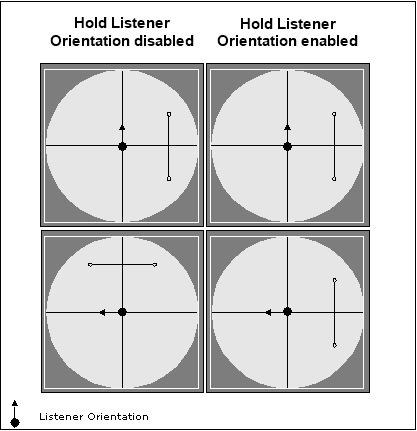Defining Spatial Positioning Using Animation Paths
If you want to create a very specific experience for your players, you can define the spatial position of your 3D objects using Automation. When you predefine the positioning in Wwise, the listener will experience the following regardless of the listener's position and orientation in game:
The positioning information is defined using an animation path. Animation paths consist of one or more control points that define the location of the source at any one time. When several points are created, the object is animated along the path over time.
Automated spatial positioning - example
Let's say you are creating a role-playing game that takes place on a ship. As part of the ambience, you want seagull sounds. You want the seagulls to appear as though they are flying around the ship. To accomplish this, you can set the positioning to Emitter with Automation and then create several different sound paths that will simulate the flight pattern of the birds around the ship. You can make the seagull sounds even more realistic by attenuating the sound using an Attenuation ShareSet.
Automation can be used for a variety of other purposes in your game, including non-localized ambient sounds, such as insects, birds, and monkeys in a jungle environment.
Creating animation paths that follow the orientation of the listener
When using 3D Automation, you have the option of locking the position of your animation paths to the orientation of the listener in game. When the two are locked, the sound will always be heard through the same speakers regardless of the orientation of the listener. When the two are not locked, the listener moves independently of the path. This means that the sound will be heard through different speakers as the listener turns around.
The following illustration demonstrates what happens to an animation path as the listener changes orientation, when the Hold Listener Orientation option is turned on and when it is turned off.
You can set the Hold Listener Orientation option in the Positioning tab of the object's Property Editor. Since you can't change the listener's orientation within the Wwise authoring tool, you will only be able to hear the difference in game.
Tell us about your project. We're here to help.
Register your project and we'll help you get started with no strings attached!
Get started with Wwise