Version
Before you can generate your multi-channel files, you must prepare your source files by doing the following:
Create the mono and/or stereo source files.
Name them appropriately using the special suffixes defined in the Settings dialog box.
Place the source files in a separate 'Input' folder. The source files within the Input folder can be organized into sub-folders.
After this is done, you are ready to begin creating the multi-channel files that will be used in your Wwise project.
The creation process involves the following steps:
Specifying an Input folder that contains the source mono and/or stereo audio files.
Specifying the Output folder where the multi-channel files will be saved.
Selecting which multi-channel files you want to generate.
Selecting a multi-channel configuration from a list of possible configurations.
Generating the multi-channel file.
To create multi-channel files:
To specify the Input folder, do one of the following:
Type the full path of the folder in the Input folder field.
Drag the folder from the Windows Explorer or the Mac Finder to the Input folder field.
Click the Input folder Browse (...) button, navigate to the folder that contains your source files, select the folder, and then press OK.
The Multi-Channel Creator automatically scans the folder and populates the Output preview list.
 |
If the Input folder contains sub-folders, the output file name will include the folder structure.
![[Note]](/images/2021.1.14_8108/?source=Help&id=note.png) |
Note |
|---|---|
If changes are made to the contents of the Input folder, you can update the Output preview manually by clicking Refresh > Refresh or by pressing F5. |
To specify the Output folder, do one of the following:
Type the full path of the folder in the Output folder field.
Click the Output folder Browse (...) button, navigate to the folder where you want the multi-channel files to be saved, select the folder, and then press OK.
In the Output preview table, select which file(s) you want to be output as a multi-channel file.
 |
![[Note]](/images/2021.1.14_8108/?source=Help&id=note.png) |
Note |
|---|---|
You can use the Select All and Select None buttons to select all files or to clear the selection. |
For each file that will be output, select a multi-channel configuration from the Configuration list.
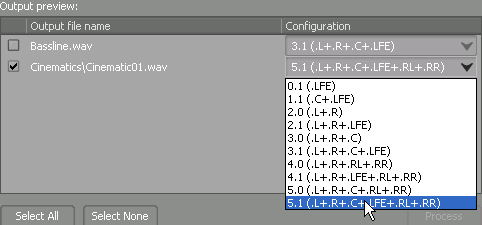 |
Click Process to begin generating the multi-channel files that you selected.
The Log dialog box is displayed showing you the status of each multi-channel file that is created.
 |
Click Close to close the Log dialog box.
The generated multi-channel files are saved in the Output folder.
Related Topics
Questions? Problems? Need more info? Contact us, and we can help!
Visit our Support pageRegister your project and we'll help you get started with no strings attached!
Get started with Wwise