版本
As your project grows, you will need to keep track of the various files within your project. The File Manager displays information about each audio file and work unit in your project, as well as the project file itself. You can use the File Manager to verify the status and owner of a project or source file as well as to determine whether a source audio file is being used by audio sources in your project.
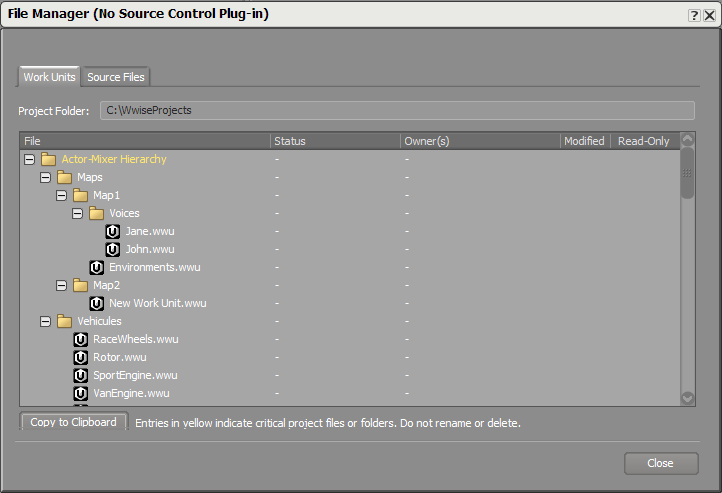 |
When a work unit has been modified or has been tagged as read-only, a check mark appears in the corresponding column for that project file. This kind of feedback can help you keep track of which files you have modified and which ones cannot be modified.
The File Manager also displays information about which files are being used by the project so that you can regularly clean up files that are no longer in use. When work units are unloaded from a project, however, Wwise can no longer distinguish between source files that are not being used and those that haven't been loaded into the project. In these situations, all source files that don't appear to be used in the project will be marked as “Unknown” in the Usage column, until Wwise can perform a complete verification.
Wwise also provides feedback on which files have been modified directly in the Project Explorer. Just like with projects, Wwise uses an asterisk (*) to show which work units have been modified and require saving.
 |
![[Caution]](/images/2015.1.9_5624/?source=Help&id=caution.png) |
Caution |
|---|---|
|
If you make changes to work units that are read-only, these work unit files will not be saved when you save your project. For more information on saving projects, refer to Saving a Project. |
To view the status of your project files:
Do one of the following:
From the menu bar, click Project > File Manager.
Press Shift+F1.
The File Manager dialog box opens.
Review the project files to verify whether:
They have been modified.
They are read-only.
Switch to the Source Files tab and review the source files to verify whether:
They have been modified.
They are read-only.
They are being used by one or more audio sources in your project.
![[Caution]](/images/2015.1.9_5624/?source=Help&id=caution.png) |
Caution |
|---|---|
|
The information displayed in the Usage column may not always be current. Before deleting any files that are marked “Unused”, you might want to close and re-open the project to make sure the information is completely up to date. |
Click OK to close the Project File Status dialog box.