版本
The Wwise Picker window shows the available objects (Events, Switches, etc) from your Wwise project, using the same structure. The project displayed in the Wwise Picker view is the one that is entered in the Wwise Settings window (menu Edit > Wwise Settings...), that was normally specified when the Wwise plug-in was installed in Unity.
The available objects are updated in the Wwise Picker view when the Wwise project is saved. So, if you don't see objects that you created, it is probably because your project wasn't saved. You can force a refresh of the Wwise Picker view by clicking the Refresh Project button. Note that this also refreshes all Wwise-related data, including data found in the XML metadata files that are created when generating the SoundBanks.
You can search for a specific item in the Wwise Picker using the filter box at the top of the picker window. Simply write the name of the item you're looking for and the picker will automatically filter the items that don't match your search. You might need to expand some items if the one you're looking for has a closed parent.
You can expand and close items by clicking on the + and - buttons or by double clicking the item's name.
To add any object from the Wwise Picker to your scene, drag the object onto an existing Game Object or in the Inspector window. Refer to each component's documentation for further details about the components:
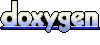 1.6.3
1.6.3