版本
If the "Migration completed successfully" message on Windows or the "Wwise Migration: project reload required" on Mac didn't appear in the Unity console, then the Unity project migration may have failed.
Perform the following to resolve the issue:
If you have just upgraded Wwise from a previous version, you may have duplicate scripts. In version 2013.2.8, the UNITY_PROJECT_ROOT\Assets\Wwise\Deployment\Examples folder was renamed to Components. If you haven't made any changes to the scripts in the Examples folder, you can simply delete it.
Also, if you develop on multiple platforms, make sure that you have installed the UnityPackage for each of your development platforms. There are some scripts that are platform-specific.
If you see a DllNotFoundException message about AkSoundEngine in the Unity console on Windows, this can be caused by two missing dependencies:
Debug config of the Wwise-Unity Integration, you also need the Microsoft Visual Studio 2010 Debug Redistributables installed. Normally, the Profile configuration is installed by default, so this should not be an issue unless you manually installed the Debug config.BUILD_FOLDER/PROJECT_NAME, select the AkSoundEngine.dll file, and click "Add".If you hear no sound in your game, check the following:
AkSoundEngine.LoadBank calls.AkSoundEngine.PostEvent calls in your game scripts.If your game is running on Windows, check the following:
Run in background setting is enabled in Unity (menu File > Build Settings > Player Settings).Debug and Profile have the communication code enabled.If your game is running on another computer or console, check the following:
Connect To IP button.On XBoxOne, you need to modify your appmanifest.xml file. See Connect the Wwise profiler to target devices (Xbox One)
If you see a Wwise: Error during installation: Access to the path is denied message in the Unity console, check the following:
Debug, Profile, Release) from the Assets > Wwise > Install Plugins menu right after:Wwise Setup window?Debug, Profile, Release) right away.If, using Wwise for Mac, you see an error during SoundBank generation about not being able to write to Wwise_IDs.h, check the following:
Header file path to where the SoundBanks are generatedYour Wwise project uses a licensed plug-in which hasn't been included yet in your AkSoundEngine dynamic library. See Adding Licensed Plugins.
Using Unity 5 for Mac, upon importing the Integration, the Unity Console might display many errors that say
Multiple plug-ins with the same name 'aksoundengine' (found at 'Assets/Wwise/Deployment/Plugins/Mac/Release/AkSoundEngine.bundle' and 'Assets/Wwise/Deployment/Plugins/Mac/Debug/AkSoundEngine.bundle'). That means one or more plug-ins are set to be compatible with Editor. Only one plug-in at a time can be used by Editor.
These errors can be safely ignored, as the installation process will properly activate the correct plug-ins.
On the Vita, the Unity built-in audio system initializes the necessary hardware for audio, and thus Wwise's initialization fails. To fix the issue, disable the built-in audio by going to Assets > Project Settings > Audio, and selecting the "Disable audio" checkbox.
On the Xbox One, the Unity built-in audio system initializes the necessary hardware for audio, therefore Wwise's initialization fails. To fix the issue, disable the built-in audio by going to Assets > Project Settings > Audio, and selecting the "Disable audio" checkbox.
Note that because of a known Unity 5.0.2 issue, the audio hardware gets initialized even though the "Disable audio" checkbox is selected. As a workaround for this, in AkInitializer.cs, change the following code:
AkPlatformInitSettings platformSettings = new AkPlatformInitSettings();
AkSoundEngine.GetDefaultPlatformInitSettings(platformSettings);
platformSettings.uLEngineDefaultPoolSize = (uint)lowerPoolSize * 1024;
platformSettings.fLEngineDefaultPoolRatioThreshold = memoryCutoffThreshold;
To this:
AkPlatformInitSettings platformSettings = new AkPlatformInitSettings(); AkSoundEngine.GetDefaultPlatformInitSettings(platformSettings); platformSettings.uLEngineDefaultPoolSize = (uint)lowerPoolSize * 1024; platformSettings.fLEngineDefaultPoolRatioThreshold = memoryCutoffThreshold; #if UNITY_XBOXONE && !UNITY_EDITOR platformSettings.uMaxXMAVoices = 0; #endif
Note that this will disable the XMA plug-in.
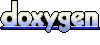 1.6.3
1.6.3