版本
When the event is created, the Event Editor is brought into focus to reflect the new event. The new event is created with the Ambient_day_night blend container added to it with a Play action type.

An event created using the Play action in conjunction with the Ambient_day_night blend container
Event actions can also be removed or added to an event using the Selector.
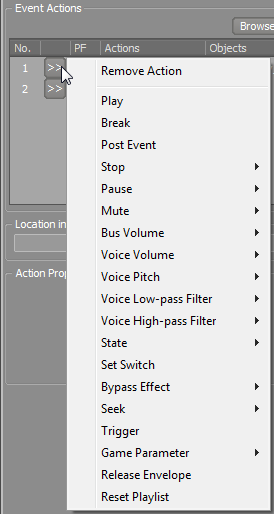
Accessing additional event action options using the Selector
The Event Editor also shows the location of the object for each event action and any properties available for a given event action.
![[Note]](/images/2015.1.9_5624/?source=WwiseProjectAdventure&id=note.png) |
Designer Note |
|---|---|
|
Each event action has a different set of action properties that can be modified to produce the desired effects. See the help documentation for a full listing of event actions and properties: Wwise Help > Wwise Reference > Events > Event Editor Wwise Help > Where to Begin? > Wwise Fundamentals > Understanding Events > Action Events Wwise Help > Interacting with the Game > Managing Events > Overview > Types of Event Actions |

Action properties available for the Play event action
The action properties that can be used to modify the Play event action include:
Delay - The amount of time that goes by before the action is performed.
Default value: 0, Default Slider Range: 0 to 10, Input Range: 0 to 600, Units: Seconds.
Fade in time - The amount of time it takes for the object to fade in, after any specified delay.
Default value: 0
Default Slider Range: 0 to 10
Input Range: 0 to 60
Units: Seconds
Curve - The curve shape that defines how the object fades in.
Probability - Percentage of probability that an event action will play.
Default value: 100
Default Slider Range: 0 to 100
Input Range: 0 to 100
Units: Percentage