版本
Importing MIDI files can be achieved using the same processes outlined in Chapter 1's Building the Foundation. MIDI files added to the Interactive Music Hierarchy are imported as Music Segments and can also be added as tracks within any existing music segment. The MIDI file includes all of the messages that specify notation, pitch, velocity, and other control information. After the MIDI file has been established in the Wwise Project, it can be replaced or edited like any audio file.
To view the music specific functionality of containers in the Interactive Music Hierarchy, you need to switch to the Interactive Music layout.
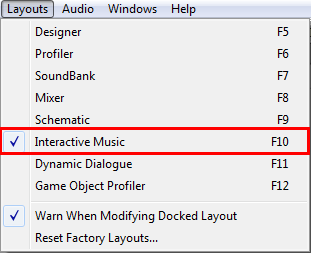
MIDI Files can be imported in any of the following configurations:
One MIDI file containing all tracks, with each track assigned to a unique MIDI Channel (1-16)
One MIDI file for each track, with each track assigned to a unique MIDI Channel (1-16)
One MIDI file for each track, with each track assigned to the same MIDI Channel (1)
MIDI files can be imported as Music Segments or as tracks within an existing Music Segment by either using the Audio File Importer or by dragging and dropping them into the Interactive Music Hierarchy. After files have been added as tracks to the segment, they can be accessed through the Music Segment Editor like any other music track.
 |
Alternatively, you can drag and drop MIDI files from folders directly into the Wwise Interactive Music Hierarchy.

After MIDI files have been added as tracks to the segment, you can access them through the Music Segment Editor, where any combination of audio and MIDI tracks can be arranged and edited within the Music Segment.

MIDI Tracks within a Music Segment exhibit the same behavior and functionality as an audio file, with one exception: audio properties are not modifiable in the Music Segment. Since MIDI is a data representation only, the audio properties are a part of the MIDI Target or "Instrument".
The MIDI Target and MIDI Clip Tempo can be defined for either the Music Segment (Parent) or Music Track (Child) in the MIDI tab in the Music Segment Property Editor or Music Track Editor.

The MIDI Target is specified as the Sound Object through which all MIDI events are routed. This property can target a specific Sound Object or a Blend Container including multiple Sound Objects, each with their own individual MIDI properties.
The MIDI Target can be assigned to a Music Segment or Music Track by navigating to a Sound Object through the Project Explorer - Browser or by dragging and dropping a Sound Object from the Actor-Mixer Hierarchy onto the MIDI Target field.

A MIDI Clip can use either the Tempo specified in the MIDI file to control its tempo or it can use the tempo set for the Music Segment.
The MIDI Clip Tempo can either use tempo information from the General Settings tempo specifications for the Music Track hierarchy or tempo from the (MIDI) file.

There are some caveats to using MIDI Clip tempo information within the Wwise Music System:
Transition scheduling between segments is always done using the tempo set for the segment and is never influenced by tempo events indicated in the MIDI clips/files.
Triggers are scheduled to play on the beat, bar, grid of the music segment and not based on the tempo of the MIDI clips/files.
MIDI files/clips can be exported with one or more tempo changes and, if the option 'file' is selected, the clip will listen to these tempo changes to play back the MIDI notes and CC on time.
These MIDI file/clip-based tempo changes do not influence the tempo of the Segment; thus MIDI clip and segment transitions can easily become out of sync.