版本
Begin by opening a Voice Monitor view from the Views Menu in the Menu Bar.

Opening the Voice Monitor View
To see and understand the different behaviors of HDR in action, set the monitoring mode to either: Bus Input, Bus Output, or All voices.
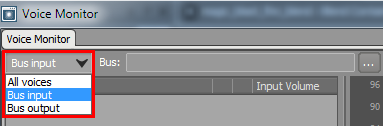
Viewing the different monitoring modes in the Voice Monitor
A HDR Bus can then be assigned to the Voice Monitor using either drag and drop or the Project Explorer Browser.

Assigning a mix bus can be done using drag and drop (1) or using the Project Explorer - Browser (2)
After these properties of the Monitor View have been assigned, any audio running through the selected bus is monitored when capturing from the authoring application or from a remotely connected game running on any development platform.