版本
The Platform Manager can be used to customize existing platforms and create new ones that can be used to non-destructively tailor project settings depending on the selected platform. The ability to have multiple platforms share the same Base Platform gives greater control over situations where a project requires distinct configurations using the same Base Platform.
The uses of customizable platforms will vary depending on the development environment. It's not uncommon in today's games-as-a-live-service to have multiple configurations in a constant state of iteration. The potential to have a development, staging, and live platform all building to the same base platform allows development to work consistently within the same project without the need for unique workflows for each branch of development.
The Platform Manager can be accessed through the Project menu.
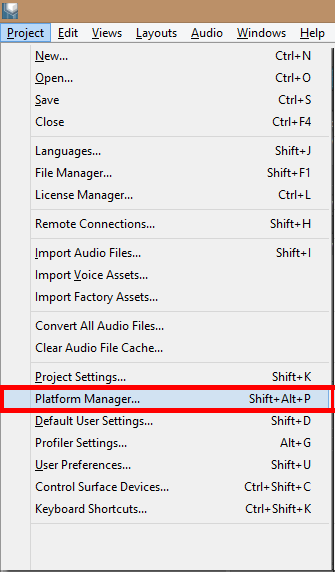
Selecting the Platform Manager in the Project menu
The Platform Manager shows all of the potential platforms available in the project and their Base Platform association.

The Platform Manager showing available platforms and their associated Base Platform
New platforms can be added from the Platform Manager by clicking the Add... button.
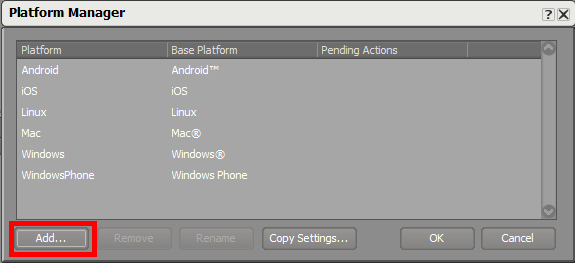
Adding new platforms by clicking Add...
After specifying the Base Platform, Wwise enters the default associated name. Although not generally recommended because of third-party dependencies, you can optionally override the default name and enter a unique one for the new platform that will be used for the project and copy settings from an existing platform.
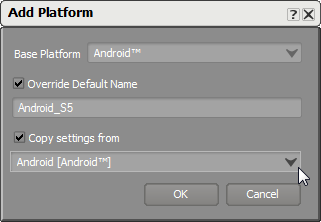
Adding a unique platform with a distinct name from the default for a particular Base Platform
Once new platform(s) have been added, the Platform Manger will show the pending actions that are required to establish the new Platforms as part of the Project.
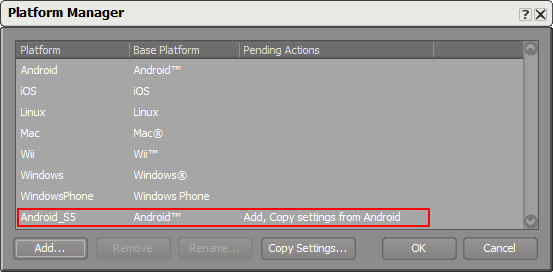
Platform Manager showing pending actions for the addition of the new platform
Clicking OK will confirm the addition of the new platform to the project. To complete the operation, the project must be reloaded, which will clear the clipboard contents and undo history.
Once a platform has been established, settings can be copied between existing platforms using the Copy Settings button.
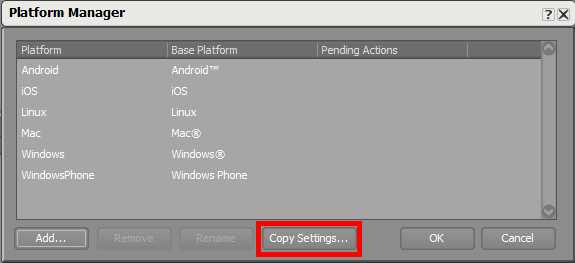
Copying settings between existing platforms
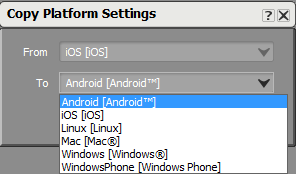
Copying Platform settings from one platform to another
The flexibility of the Platform Manager puts the decision of how to structure the build pipeline in the hands of content creators and adds value to the audio development pipeline.