版本
When you double-click a SoundBank in the SoundBank Manager, information related to the selected SoundBank is automatically displayed in the SoundBank Editor.
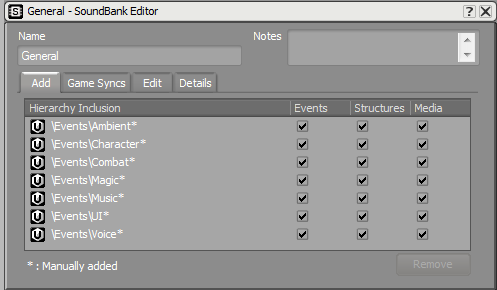
SoundBank Editor showing manually added events
The SoundBank Editor, which is where you populate and manage the contents of your project's SoundBanks, is divided into four different tabs:
SoundBank Editor - Add Tab - displays only the actual events, hierarchies, work units, and folders that were added to the SoundBank. Any corresponding child objects that are also automatically added to the SoundBank are only displayed on the Edit tab. On the Add tab, you determine what types of information and/or media will be included in the SoundBank per hierarchical element.
SoundBank Editor - Game Syncs Tab - displays a list of game syncs, except game parameters and arguments, referenced by the events and sound structures that have been included on the Add tab. On this tab, you can filter out sound structures, events, and media files based on their relationship with a particular game sync.
SoundBank Editor - Edit Tab - displays a detailed list of each individual event, object, and media file, including all child objects that are associated with the hierarchical project elements on the Add tab. You can filter the list by language and object type and then deselect any project elements that you want to exclude from the SoundBank.
SoundBank Editor - Details Tab - displays detailed information about all aspects of the SoundBank, including memory size, file size, SFX versus Voice size, as well as the number of missing and replaced files, if any.