版本
Now you can drag and drop containers within the blend container into the blend tracks section. When setting up a blend track in the Contents Editor, it is important to position containers in the order you want them to show up, from left to right in the Blend Track Editor.
You can see how the order relates to positioning in this example:
Blend Track: Background
Random container: amb_forest_night_background_loop
Random container: amb_forest_day_background_loop
Random container: amb_forest_night_background_loop

Random Container order on a Blend Track represented in the Contents Editor
 |
Adding an additional blend track with ordered containers
To complete the full scope of our ambient system implementation, the ambient day and night elements need to be added to their own blend track.
Blend Track: Elements
Random container: amb_night_elements_sum
Random container: amb_day_elements_sum
Random container: amb_night_elements_sum
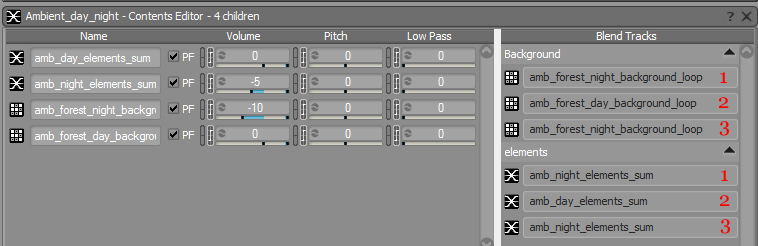
Container order on a Blend Track represented in the Contents Editor
 |
Adding an additional blend track with ordered containers
The Time_of_Day game parameter cursor can now be used to audition the Crossfade between containers for both background and ambient elements. You can also modify the points of these curves and Crossfade types in real time during playback. Furthermore, game parameters can be used in conjunction with blend tracks to affect the volume, pitch, and low pass filter parametrically.
 |
An example of using a game parameter in conjunction with volume to affect a blend track