版本
Game Object 3D Viewer(游戏对象 3D 查看器)允许实时查看这些对象作为发声体/听者时是如何互动和相对移动的。
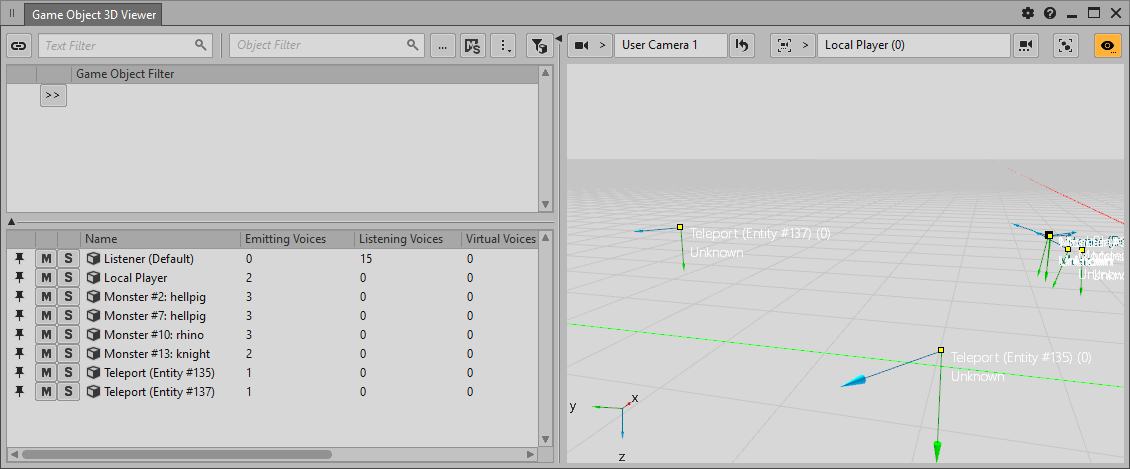
Game Object 3D Viewer 中会显示各个游戏对象并附以相应图标。您可以根据 Viewer Settings(视图设置)中所选选项来自定义视图。比如,在视图中添加应用于游戏对象的声锥或半径。或者,通过创建 Game Object Filter(游戏对象筛选器)来减少视图中的游戏对象数量。
![[备注]](/images/2023.1.3_8471/?source=Help&id=note.png) | 备注 |
|---|---|
只有在使用状态下才会不断更新游戏对象。在游戏对象仍处于注册状态但当前未被任何活跃 Event、Effect 或插件使用时,游戏对象位置可能会显示已知上次使用的位置。 |
若要在 Game Object 3D Viewer 中显示 Spatial Audio 视觉表示,则需先对其启用性能分析。
Spatial Audio 性能分析数据包括 Geometry(几何构造)和 Portal(门户)的视觉表示,也包括 Emitter(发声体)、Listener(听者)和 Room(空间)的新图标以及由 Diffraction(衍射)、Sound Propagation(声音传播)和 Reflect 插件所创建的声音路径和虚拟对象。
指定所要分析的数据的方法如下:
在 Advanced Profiler(高级性能分析器)中,单击 Settings(设置)图标。
这时将打开 Profiler Settings(性能分析器设置)对话框。
选择 Spatial Audio。
点击 Close。
这时 Game Object 3D Viewer 中将显示相应数据。
![[备注]](/images/2023.1.3_8471/?source=Help&id=note.png) | 备注 |
|---|---|
Spatial Audio 会使用大量的资源。Game Object 3D Viewer(游戏对象 3D 查看器)中可能会缺少某些信息,如 Spatial Audio Geometry(Spatial Audio 几何构造)。确保通过 AkInitSettings 调大 uMonitorQueuePoolSize。 |
通过更改 Game Object 3D Viewer 设置,可以按需选择要显示的数据。当然,您选择的数据越多,视图越复杂。
指定要显示在 Game Object 3D Viewer 中的数据的方法如下:
在 Game Object 3D Viewer(游戏对象 3D 查看器)中,单击  。
。
这时将打开 Game Object 3D Viewer Options(游戏对象 3D 查看器选项)视图。
选择希望显示在 Game Object 3D Viewer 中的选项。
数据将根据所选条件显示在 Game Object 3D Viewer 中。
![[备注]](/images/2023.1.3_8471/?source=Help&id=note.png) | 备注 |
|---|---|
如需查看各个选项的说明,请单击 Game Object 3D Viewer Options 视图中的 Help 图标。 |
关闭视图;若打算经常使用该视图,则可将其停靠到布局中。请参阅“Docking/undocking views and Object Tabs”一节
您可以通过鼠标控制和移动 Camera(摄影机),利用三个空间维度来探索 3D 查看器,这样便可观察“发声体”和“听者”游戏对象之间的互动情况。
| 操作 | Control | 描述 |
|---|---|---|
| 平移 |
Middle-mouse button+Drag |
摄影机镜头将朝上下左右方向平移。 |
| Zoom |
Mouse Wheel Alt+Right-click+Drag |
摄影机镜头将被推近和拉远。 |
| Orbit |
Alt+Click+Drag |
The perspective camera rotates around the center point. |
| Rotate |
Click+Drag |
Orients the perspective camera. |
| Walk Navigation |
Right-click+WASD Arrow Keys |
The perspective camera moves in first-person, similar to how you would navigate in games.
按住 Shift 来加快移动速度。 |
| Reset Camera |
|
摄影机将被重置,并回到默认位置。 |
| Locate Object |
 |
The camera centers on the selected object from the list. |
| Follow Object |
 |
Capture(捕捉)过程中,如果对象移动,摄影机将跟随对象。 Select the object to follow with the locate object action. |
| Frame All |
 |
The camera adjusts to fit all game objects with in the 3D Viewer. |
通过创建 Game Object Filter,可减少 Game Object List 和 Game Object 3D Viewer 中显示的游戏对象数量。您可以启用或禁用这些筛选器,并固定 Game Object List 中的个别游戏对象,以便覆盖相应的筛选器设置。
创建 Game Object Filter:
在 Game Object 3D Viewer(游戏对象 3D 查看器)的 Game Object Filter(游戏对象筛选器)窗格中,单击选择器按钮 [>>]。
选择 Name or ID(名称或 ID)选项。
根据要在 Game Object List(游戏对象列表)和 Game Object 3D Viewer(游戏对象 3D 查看器)中保留显示哪些游戏对象来输入对应的名称或 ID。
这时将从 Game Object List 和 Game Object 3D Viewer 中移除名称或 ID 与筛选器不匹配的游戏对象。
![[备注]](/images/2023.1.3_8471/?source=Help&id=note.png) | 备注 |
|---|---|
在筛选器字符串中可使用星号作为通配符。 |
![[技巧]](/images/2023.1.3_8471/?source=Help&id=tip.png) | 技巧 |
|---|---|
或者也可以先在 Game Object List 中选择一个或多个条目,然后从快捷菜单中选择 Add to Game Object Filters(添加到游戏对象筛选器)。这样会为每个选定游戏对象自动创建一个筛选器。  |
删除 Game Object Filter:
在 Game Object 3D Viewer(游戏对象 3D 查看器)的 Game Object Filter(游戏对象筛选器)窗格中,单击所要删除的筛选器左侧的选择器按钮 [>>]。
选择 Remove(移除)选项。
这时便会移除该筛选器。
禁用 Game Object Filter:
在 Game Object 3D Viewer(游戏对象 3D 查看器)的 Game Object Filter(游戏对象筛选器)窗格中,单击所要禁用的筛选器左侧的 ![]() 按钮。
按钮。
这时该按钮会变为灰色,Game Object List 和 Game Object 3D Viewer 中将重新显示筛选器之前移除的各个对象。
禁用所有 Game Object Filter:
在 Game Object 3D Viewer 中,单击  按钮。
按钮。
这时该按钮会变为灰色,Game Object List 和 Game Object 3D Viewer 中将重新显示 Game Object Filter 之前移除的各个对象。
固定游戏对象:
在 Game Object 3D Viewer(游戏对象 3D 查看器)的 Game Object List(游戏对象列表)窗格中,单击所要固定的游戏对象左侧的 ![]() 按钮。
按钮。
这时该按钮会变为橙色,Game Object List 和 Game Object 3D Viewer 中将保留显示对应的游戏对象,而不受 Game Object Filter 影响。