Table of Contents
To proceed through the following lessons, you’ll need to download and install three things: the Wwise authoring application, the Cube game, and the Interactive Music course materials.
-
If you have not already installed the Audiokinetic Launcher, open the Wwise downloads page at https://www.audiokinetic.com/download. If you have already installed the Launcher, open the Launcher and proceed to step 5.
-
Select either the Windows or Mac operating system options as appropriate for your system and then click the Download Audiokinetic Launcher button.
-
You’ll be prompted to log in. If you already have an Audiokinetic user account, enter your credentials. Otherwise, click Create account.

-
After you log in, the installer is downloaded automatically. Navigate to the downloaded file on your computer, run the AudiokineticLauncher installer, and follow through with the installation steps.
When the installation is complete, the Audiokinetic Launcher opens automatically to the home page. This page provides a way to stay up to date on what’s happening in the Audiokinetic community.

-
In the upper-right corner of the Audiokinetic Launcher, click Log in. In the dialog that opens, enter your Audiokinetic user account credentials and click Log in.
-
Select the Learn page and then click Interactive Music.

-
At the bottom of the page, click Install.
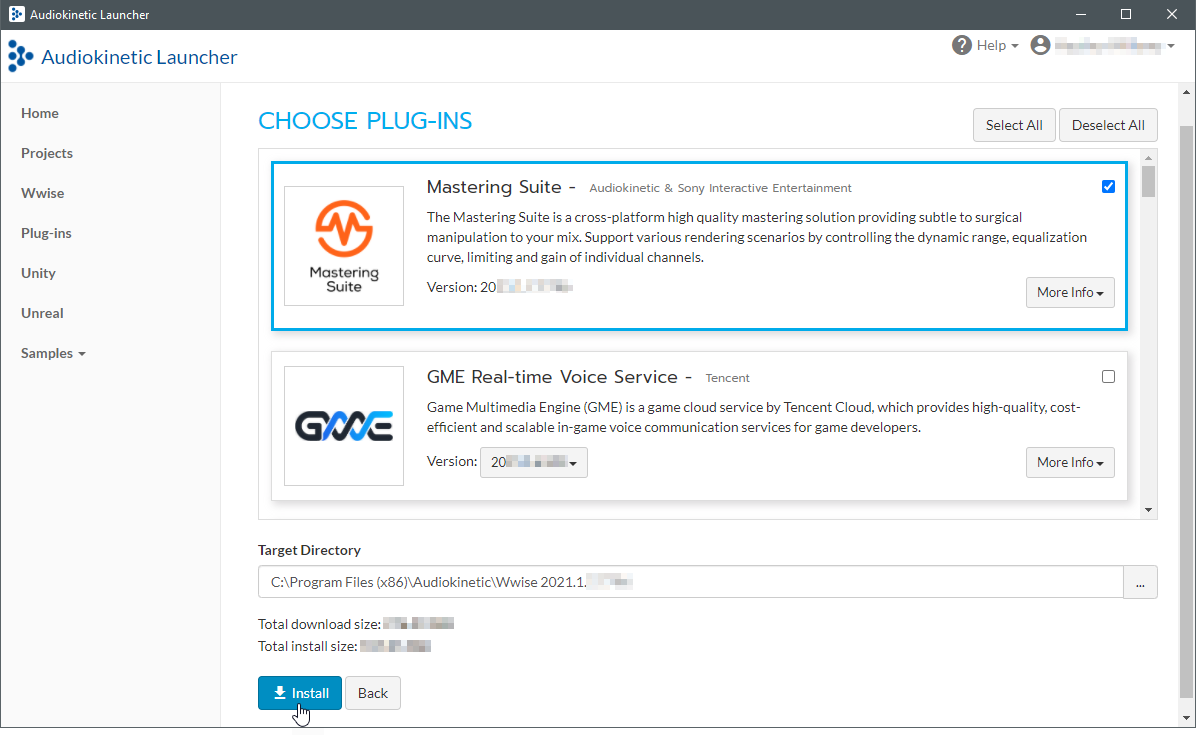
-
Confirm the target directories and click Install.
-
Confirm the installation as prompted. You might be asked to supply an administrative username and password during the process.
The Launcher installs the versions of Wwise, Cube, and the course materials that correspond with the content of the lessons. When the installation is complete, you'll see a green check mark next to each item.

![[Note]](/images/wwise201/?source=wwise201&id=note.png)
The versioning system used by Wwise is of the form YEAR.MAJOR.MINOR.BUILD. Specific version numbers have been blurred in the images throughout this certification because the version numbers change depending on when you install the certification. As new major versions of Wwise become available, they are not compatible with this version of the certification.
-
Take note of the version number indicated next to Wwise and Cube.
You'll need to know this number each time you launch Wwise or run Cube, particularly if you have installed other versions of Wwise or Cube.
Now that you have installed Wwise, Cube, and the course materials, you're going to put a copy of the course materials folder inside the Cube installation.
-
To the right of the Course Materials, select Open Containing Folder.

-
In the file system browser that opens, select and copy the containing folder,
InteractiveMusic20xx.x.x.xx.
-
Depending on the type of computer you're using, navigate to the following folder and paste the
InteractiveMusic20xx.x.x.xxfolder inside.Windows:
Audiokinetic\Cube 20xx.x.x.xxxx\CubeMac:
Applications/Audiokinetic/Cube 20xx.x.x.xxxx/Cube
-
Open the
InteractiveMusic20xx.x.x.xxfolder to reveal its contents.
Within the
InteractiveMusic20xx.x.x.xxfolder, you’ll see aCube Musicfolder, which contains the musical assets made available by the composer. You'll also see a folder for each lesson. These folders contain the Wwise project for each of the 8 lessons you’ll be working through. You’re now ready to begin with Lesson 1! -
On Mac, libSDL2 must be installed to run the Cube Demo.
To install libSDL2 for Mac:
-
Download the latest libSDL2 macOS DMG:
-
Move the SDL2.framework to /Library/Frameworks
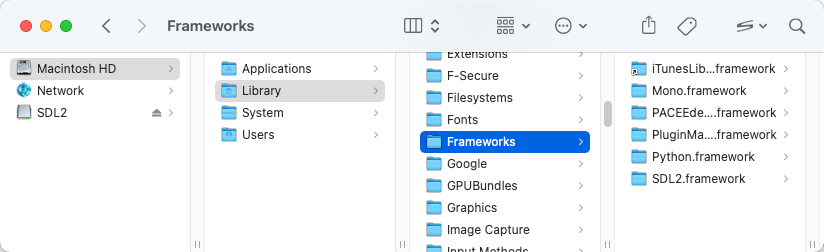
![[Note]](/images/wwise201/?source=wwise201&id=note.png)
Without libSDL2 installed, attempts to run the Cube Demo from the Launcher will present an error message: "The SDL2 library is not detected. Please restart the Audiokinetic Launcher after the installation is complete." Likewise, attempts to run the game from the Terminal will display the message: "Library not loaded: @rpath / SDL2.framework / Versions /A / SDL2."
-