Working with File Packager projects
Each session created within the File Packager can be saved as a project so that you can easily save your work and return to it at any time. The File Packager project contains all information related to the packages created within a session, including the number of packages, file assignment settings, and the contents and file order of each package.
Each time you open the File Packager a new session is automatically created. You can either save this session as a new project or open a project that you worked on previously.
To open the File Packager:
In the Audiokinetic Launcher, select the Wwise page.
For the desired version of Wwise, click Launch File
Packager in the adjacent list.
The corresponding version of the File Packager opens with a new
session.
Importing SoundBank information into a project
Before you can start creating and populating your packages, you need to import the SoundBank data that was created during SoundBank generation in Wwise. All this data is stored in the SoundbanksInfo.xml file, which is located in the platform folder of the GeneratedSoundBanks directory. Wwise generates a different SoundbanksInfo.xml file for each platform.
![[Note]](/images/2023.1.3_8471/?source=Help&id=note.png) | Generating the SoundbanksInfo.xml File |
|---|
Within the Project Settings' or the SoundBanks Settings' SoundBanks tab, the Generate Metadata Files option should always be enabled. Additionally, you must enable the Generate XML Metadata option. With these set, Wwise generates the SoundbanksInfo.xml file whenever you successfully generate SoundBanks. |
Each time a project is opened, the File Packager automatically reads the SoundbanksInfo.xml file to populate the Files to package view. If changes are made in Wwise to the SoundBank and streamed media files, inconsistencies between the two projects may result. If any files are missing, they will be marked as such and highlighted in red.
To import SoundBank information into a project:
Open the File Packager.
Click the Browse button beside the SoundBanks Info file field.
The Windows Open dialog opens.
Navigate to the location of the SoundbanksInfo.xml file, select it, and click Open.
All SoundBanks and streamed files are loaded into the Files to package view.
![[Note]](/images/2023.1.3_8471/?source=Help&id=note.png) | Note |
|---|
By default, all SoundBanks and streamed media files are assigned to the Default.pck package file. |
Opening existing File Packager projects
After a file packager project is saved, you can open it at a later time to continue working on it. Several instances of the File Packager can be open at one time, allowing you to work on more than one project simultaneously.
To open an existing File Packager project:
Open the File Packager.
From the menu bar, click File > Open.
The Windows Open dialog opens.
Navigate to the folder where the File Packager project is located.
Select the .wfpproj file, and click Open.
The project information is loaded into the File Packager.
Saving File Packager projects
Each session created within the File Packager can be saved as a project so that you can easily save your work mid-session and come back to it at any time. File Packager projects are saved as WFPPROJ files.
To save a File Packager project:
Do one of the following:
![[Note]](/images/2023.1.3_8471/?source=Help&id=note.png) | Note |
|---|
If it is the first time you are saving a project, the Save As dialog will open, prompting you to specify a name and location where you project will be saved. |
Tell us about your project. We're here to help.
Register your project and we'll help you get started with no strings attached!
Get started with Wwise
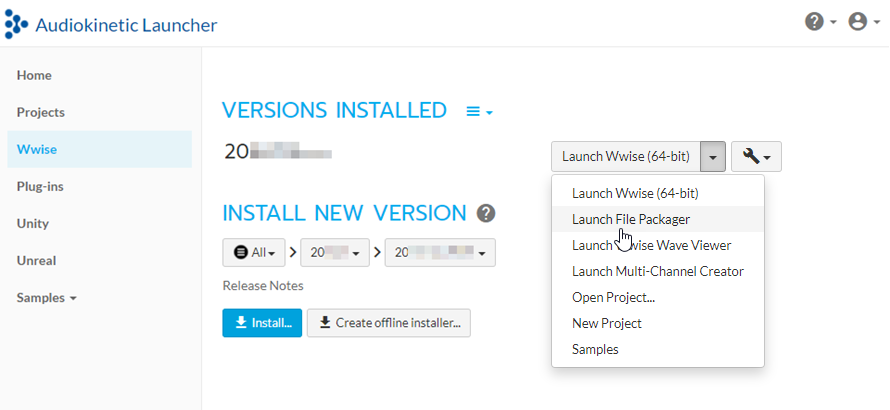
![[Note]](/images/2023.1.3_8471/?source=Help&id=note.png)