Version
|
Wwise Unreal Integration Documentation
|
Under the Actor-Mixer Hierarchy, in the Default Work Unit, import a new audio file as a Sound FX.
Create a Play Event for the newly-created SFX.
With Enable Auto-Defined SoundBanks unselected in the SoundBanks tab of the Wwise Project Settings dialog, you will have to create a new SoundBank. After creating the new SoundBank, add your Event to the SoundBank.
With Enable Auto-Defined SoundBanks selected in the SoundBanks tab of the Wwise Project Settings dialog, you will see the following SoundBanks:

It is now possible to generate the required banks. Select the required banks, platforms, and languages, and click Generate Checked. Otherwise click Generate All.
Back in Unreal, to set the GeneratedSoundBanks folder, open Edit > Project Settings > Wwise > Integration Settings. Here, you can set the path to both the Wwise Project and the Root Output Path.
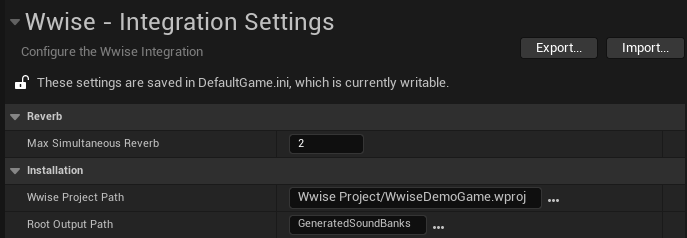
Ensure that this is the same folder as the Root Output Path in the Wwise Authoring SoundBanks settings.
Then open Window > Wwise Browser.
If the SoundBanks have been generated, you will see the following:

If the SoundBanks have not yet been generated, or the SoundBanks directory has not been set, you will see this:
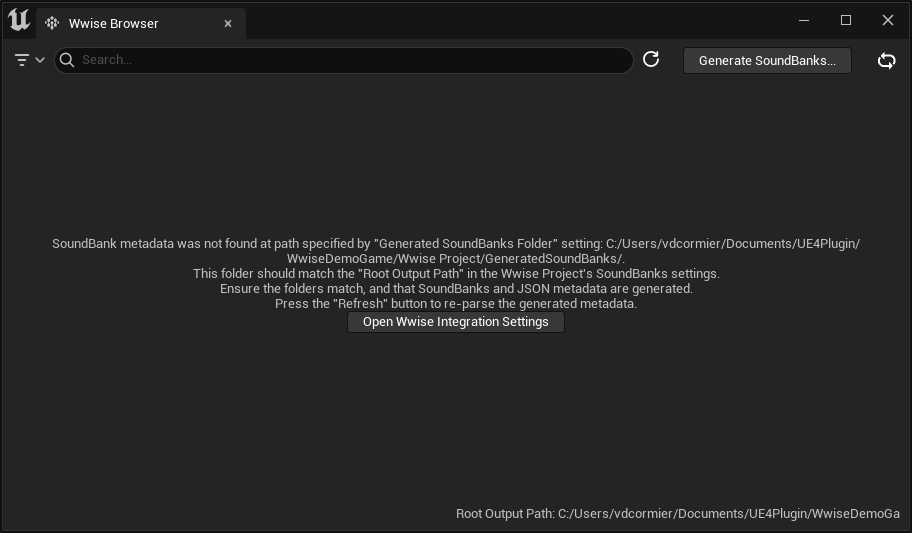
You will see your Event listed under the Events in the Wwise Browser.
You can either drag it directly from the Browser onto the map, or first drag it onto the content browser. If you drag it directly onto the map, the asset is created in the folder specified in Edit > Project Settings > Wwise > Integration Settings > Default Asset Creation Path.
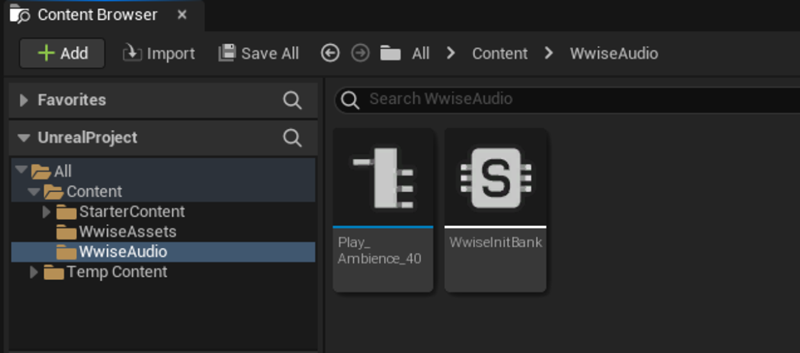
Add a new Ak Ambient Sound to the default map, then modify the Level Blueprint.

Start Play In Editor. The Event will be posted and you can hear your sound playing. If you are using the default empty Unreal project, remove all sounds from the map first.
Questions? Problems? Need more info? Contact us, and we can help!
Visit our Support pageRegister your project and we'll help you get started with no strings attached!
Get started with Wwise