版本
Events and Auxiliary Busses can be dragged directly from the Wwise Picker into the Unreal Content Browser to create corresponding AkAudioEvent and AkAuxBus objects:
Some workflow enhancements in the Unreal Editor are enabled through SoundFrame when running the Wwise Authoring Application alongside the Unreal Editor on the same machine.
With SoundFrame enabled and the Wwise Authoring Application running, the radius of the relevant assets are drawn when an AkAmbientSound is selected. If changes are made in Wwise Authoring, the radius is updated in real time:
If the Wwise Authoring Application is not running on your machine, it is still possible to see the attenuation sphere in Unreal. In your Wwise project settings, under the SoundBanks tab, make sure to select Generate Per Bank Metadata File, Generate JSON Metadata, and Max Attenuation. The next time the SoundBanks are generated in the Unreal Editor, the Max Attenuation information will be added to all UAkAudioEvents, and the attenuation spheres will be visible in your level viewport.
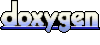 1.6.3
1.6.3