版本
|
Wwise Unity Integration Documentation
|
为了成功完成 Surface Reflector 教程 和 Room 和 Portal 教程 ,请务必执行以下步骤:
安装最新版本的 Wwise 和 Unity,并按照以下步骤构建工作环境。
对于所述教程,您需要添加 Sound SFX,然后创建用于播放的 Event,并生成 SoundBank。
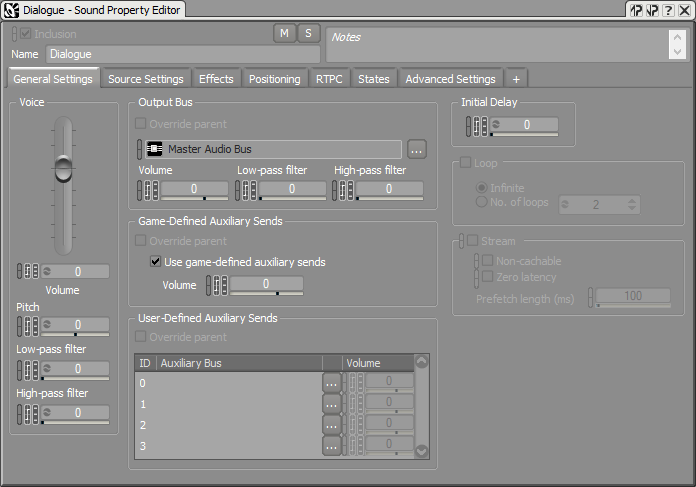
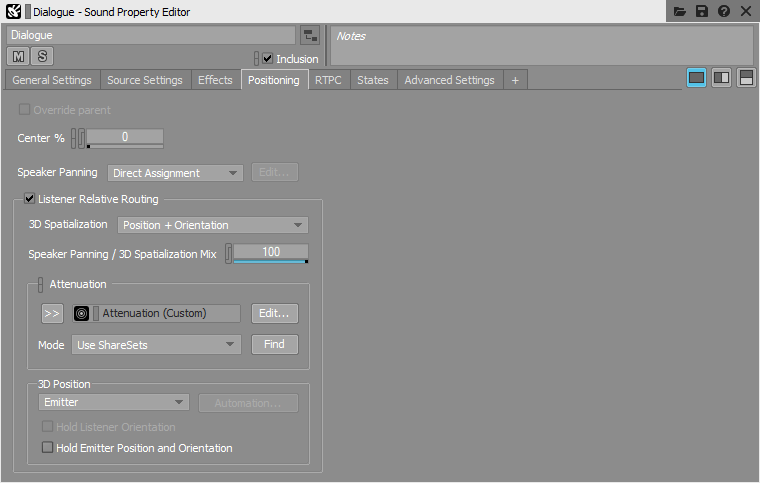
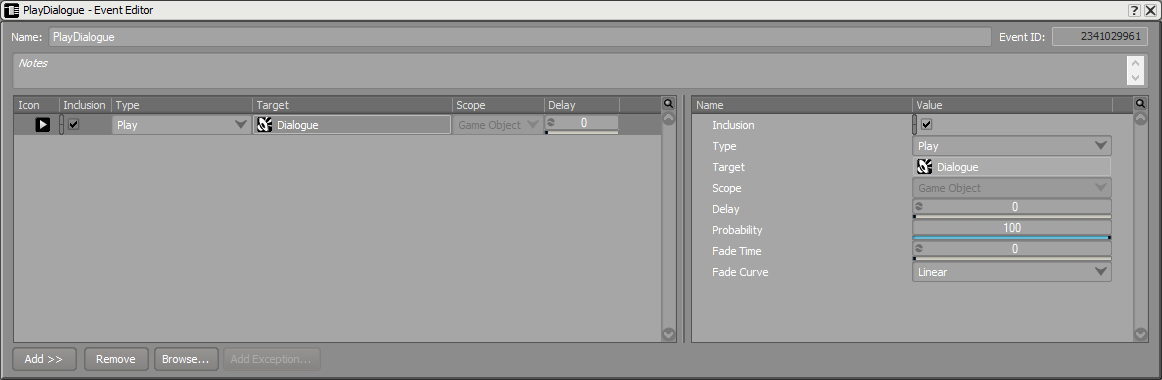

在本节中,我们将创建游戏区域及其中的对象。我们需要设置听者、发声体和两个房间。首先,启动 Launcher 并选择在 Unity 中打开工程。然后,打开 Wwise Picker (Windows > Wwise Picker),点击 Refresh Project,然后选择 Generate SoundBanks。<br>
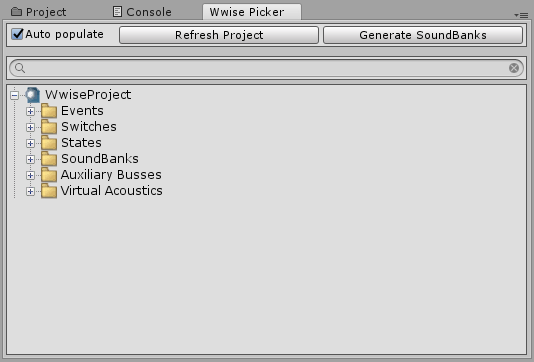
| Object Name | Position | Rotation | Scale |
|---|---|---|---|
| Floor | (0, 0, 0) | (0, 0, 0) | (50, 0.5, 50) |
| Wall Front Left | (-4.5, 3, -10) | (0, 0, 0) | (7, 6, 0.5) |
| Wall Front Middle | (0, 5, -10) | (0, 0, 0) | (2, 2, 0.5) |
| Wall Front Right | (2.5, 3, -10) | (0, 0, 0) | (3, 6, 0.5) |
| Wall Left Small | (-7.75, 3, -6) | (0, 0, 0) | (0.5, 6, 8) |
| Wall Back Small | (-2, 3, -2) | (0, 0, 0) | (12, 6, 0.5) |
| Ceiling Small | (-2, 5.75, -6) | (0, 0, 0) | (12, 0.5, 8) |
| Wall Right Small | (3.75, 3, -8) | (0, 0, 0) | (0.5, 6, 3.5) |
| Wall Front Large | (11.5, 3, -7.5) | (0, 0, 0) | (16, 6, 0.5) |
| Wall Right Large | (19.25, 3, 3.25) | (0, 0, 0) | (0.5, 6, 21.5) |
| Wall Middle | (3.75, 5, -4.5) | (0, 0, 0) | (0.5, 2, 3.5) |
| Wall Left Large | (3.75, 3, 5.625) | (0, 0, 0) | (0.5, 6, 16.75) |
| Wall Back Large | (11.5, 3, 14) | (0, 0, 0) | (16, 6, 0.5) |
| Ceiling Large | (11.5, 5.75, 3.25) | (0, 0, 0) | (16, 0.5, 22) |
| Barrier | (-4.5, 3, -17) | (0, 0, 0) | (7, 6, 0.5) |
| Object Name | Position | Rotation | Scale |
|---|---|---|---|
| Spotlight Small Room | (-3, 5.75, -6) | (0, 0, 0) | (1, 1, 1) |
| Spotlight Large Room | (11.5, 5.75, 5) | (0, 0, 0) | (1, 1, 1) |
| Object Name | Position | Rotation | Scale |
|---|---|---|---|
| MainCharacter | (0, 1.3, -20) | (0, 0, 0) | (1, 1, 1) |


| Object Name | Position | Rotation | Scale |
|---|---|---|---|
| Button Outside | (-3, 0.75, -15) | (0, 0, 0) | (0.15, 0.5, 0.15) |
| Button Small Room | (-3, 0.75, -5) | (0, 0, 0) | (0.15, 0.5, 0.15) |
| Button Large Room | (7.5, 0.75, 5) | (0, 0, 0) | (0.15, 0.5, 0.15) |
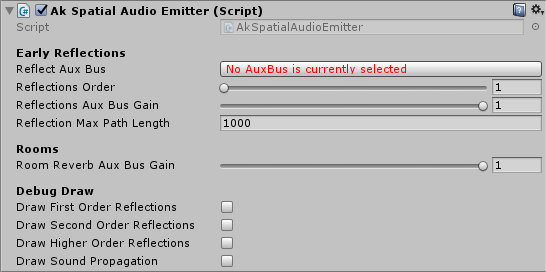
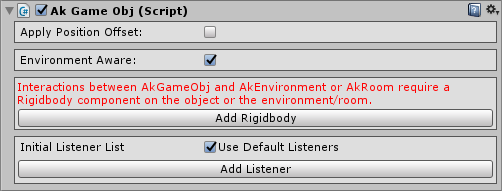
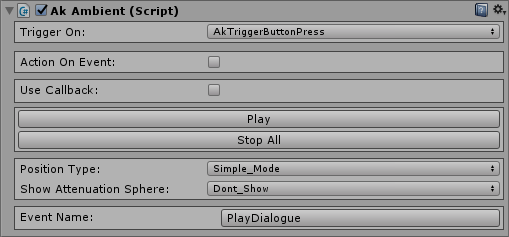
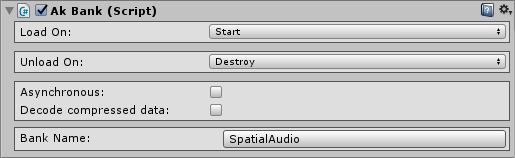
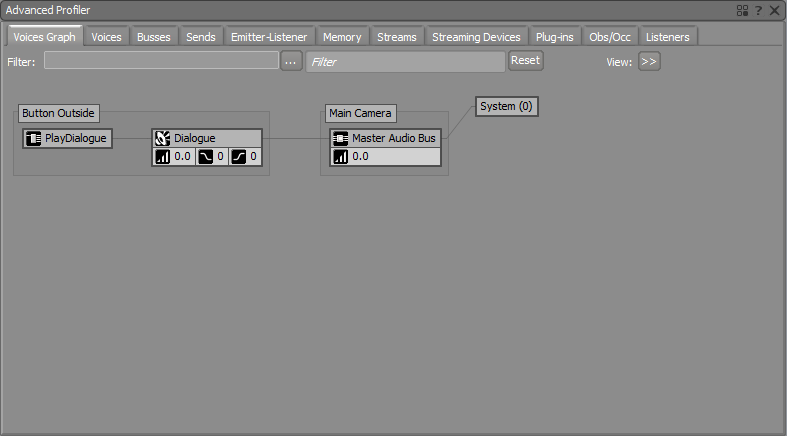

 1.8.15
1.8.15