Table of Contents
You first need to create a bus structure that allows you to work with the audio level of the Stingers separate from the main part of the music mix. You can do this by adding two busses within the Wwise 201 Music Bus.
-
In the Master-Mixer Hierarchy, collapse the Boss Audio Bus, then within the Wwise 201 Music Bus, create another Audio Bus and name it 201 Main.

This bus will be for the main music used for the Wwise 201 game map.
-
Select the Boss, Combat, Defeated, Explore, Story and Victory Audio Busses and drag them into the 201 Main Audio bus.

The busses representing the various types of music are now contained within the 201 Main Audio Bus.

In the same way, you need to create a unique Audio Bus for the Stingers.
-
Select the Wwise 201 Music Audio Bus, click the Create New Audio Bus icon, and name it 201 Stingers.

Currently, all of the objects in the Interactive Music Hierarchy are assigned directly to the Wwise 201 Music Audio Bus. You now need to reassign those objects to pass through two of the busses you just configured for the Stingers.
-
In the Interactive Music Hierarchy, reassign the two “Stinger_Health” Music Segments to the 201 Stingers Audio Bus.
-
Drag the new Audio Busses between the Wwise 201 Music Audio Bus and the Boss Audio Bus in the Mixing Desk.

-
Release the new busses.
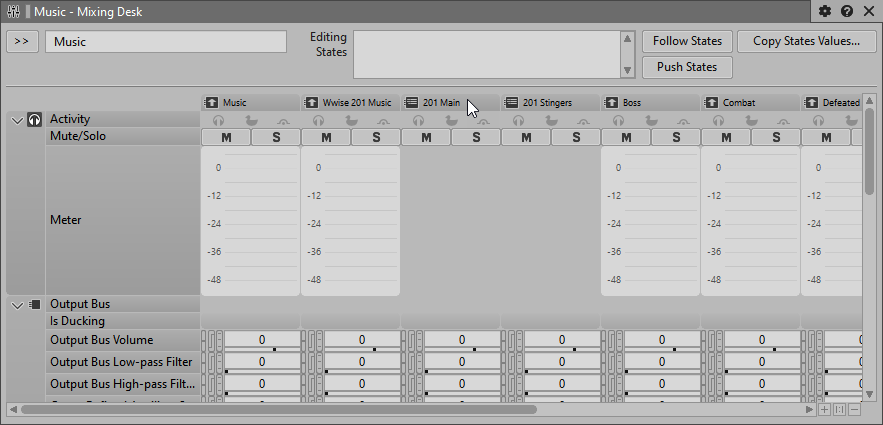
-
Add the Wwise Gain plug-in to 201 Main.
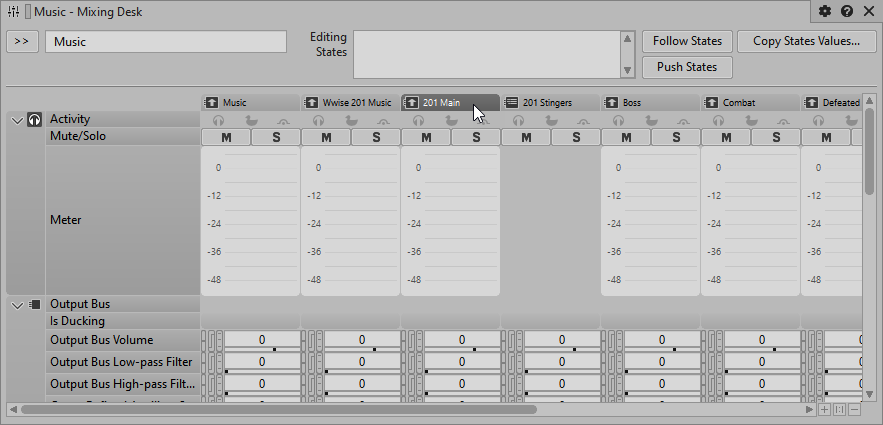
-
Add the Wwise Meter plug-in to the 201 Stingers Audio Bus you created.

-
Click the Edit button.

The editor appears.

-
Select the Capture button, play the music, and then play the Stingers while observing the meters.