Version
If a Work Unit is modified outside of Wwise, you can reload the file without reopening your project.
To reload a Work Unit in your project:
When Wwise detects a change to a Work Unit in your project directory, the External Project Changes dialog will open.
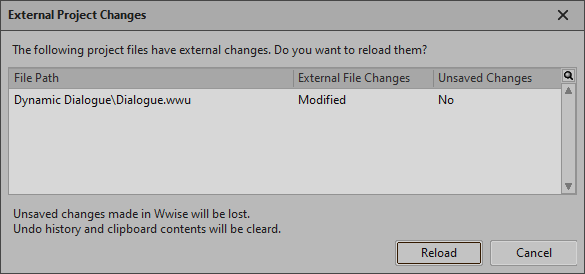
In the External Project Changes dialog, select the Work Units that you want to reload.
Click Reload.
The selected Work Units are reloaded in the project.
If you are authoring on Mac, Wwise will not automatically detect changes to Work Units on your hard drive. You will need to manually check for external changes.
To check for external changes:
From the menu bar, click Project > Check for External Changes.
If changes are detected, the External Project Changes dialog will open listing all external changes. These changes can be reloaded, as usual.
If no changes are detected, a dialog will open indicating this. Click OK to close the dialog.
Questions? Problems? Need more info? Contact us, and we can help!
Visit our Support pageRegister your project and we'll help you get started with no strings attached!
Get started with Wwise