Fine-Tuning properties in a simulation
As you are auditioning the Events and objects in the Soundcaster, you might want to try out different property values and mixing. You can modify the properties for each sound, music, and motion object directly in the Soundcaster.
![[Note]](/images/2023.1.3_8471/?source=Help&id=note.png) | Note |
|---|
If you are working with Events, you need to open the Event Manager to make any changes to the property Actions. For more information about working with properties and Events, refer to Adding Actions to an Event. |
You may notice that certain property values in the modules have one or more indicators beside them. These indicators show whether the property value is linked to other platforms, whether the property value is associated with a Game Parameter using RTPCs and whether a Randomizer has been applied on the property value. For more information about how these indicators are used in Wwise, refer to Property indicators.
For more information on linking/unlinking property values, using RTPCs and randomizing property values, refer to the following sections:
In addition to these property indicators, the Soundcaster also contains playback indicators that turn blue when particular behaviors or actions occur during playback. These are visible in the master control area, and in the individual modules. The following table lists the additional property and action parameter indicators in the Soundcaster.
For more information on adding these properties to objects, refer to the following sections:
Real-time mixing and positioning
In your simulation you can use the property controls to do the following before and during playback:
![[Tip]](/images/2023.1.3_8471/?source=Help&id=tip.png) | Tip |
|---|
To modify the properties directly in the Property or Event Editor, double-click the title bar of the module. |
After auditioning an Event module in the Soundcaster, you may decide that you want to make changes to the properties of the objects associated with the Event. Event Actions can temporarily change the properties of objects. Before changing the properties, you should reset the properties back to their original values. For more information on working with Events and Event Actions, refer to Working with Events. You can reset Event Actions in each module, and in the master control area of the Soundcaster for all modules.
![[Note]](/images/2023.1.3_8471/?source=Help&id=note.png) | Note |
|---|
In the master control area, you can also clear all music tracks from being forced to play in the Soundcaster. |
To reset Event Actions in the master control area:
In the master control area, click the Reset icon.
The Reset menu opens.
In the Reset menu, select one of the following:
Reset All to reset all objects to their original settings.
Reset All Random and Sequence Containers to clear all random and sequence actions that have been triggered for the objects.
Reset All Game Parameters to clear all Game Parameters that have been triggered for the objects.
Reset All States to clear all Set State actions for
objects.
Reset All Switches to clear all Set Switch actions
that have been set for the objects.
Reset All Set Mute to clear all mute actions that have been triggered for the objects.
Reset All Set Voice Pitch to clear all pitch actions that have been triggered for the objects.
Reset All Set Voice Volume to clear volume actions that have been triggered for the objects.
Reset All Set Bus Volume to clear volume actions that have been triggered for the objects.
Reset All Set Voice Low-pass Filter to clear all Low-Pass Filter actions that have been triggered for the objects.
Reset All Bypass Effect to clear all bypass effects actions that have been triggered for the objects.
Reset All Set Effect to clear all set effect actions
that have been triggered for the objects.
Reset All Music Tracks Force Usage to clear forcing the playback of a specific track in the Soundcaster.
Reset All Source Editor Play Cursors to clear
manually triggered play cursors in the Source Editor.
Reset Attenuation Preview to reset the distance, angle, obstruction, occlusion, diffraction and transmission values set on the objects to their default values.
Tell us about your project. We're here to help.
Register your project and we'll help you get started with no strings attached!
Get started with Wwise
![[Note]](/images/2023.1.3_8471/?source=Help&id=note.png)
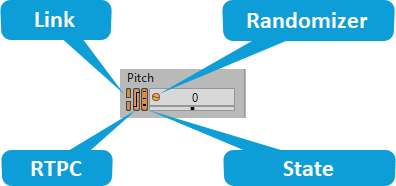

![[Tip]](/images/2023.1.3_8471/?source=Help&id=tip.png)