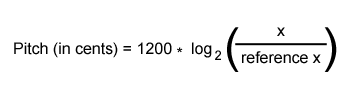Mapping values in the RTPC graph
After the Wwise property is assigned to a Game Parameter, you can begin to define their relationship in the Graph view. You map property values to Game Parameter values using control points. For example, if you want the volume of the sound to be at 0 dB when a car is traveling at 250 km/h, you would add a control point at the intersection of 250 km/h and 0 dB. The RTPC curve is created by interpolating between two control points.
The following RTPC graph shows how Game Parameter values, in this case “Speed”, can be mapped to the property values in Wwise, in this case “Volume”. The Speed values on the X axis are defined in game and the Volume values on the Y axis are controlled by you.
For information on zooming and panning the graph view, adding, moving, and deleting control points, changing the shape of the curve between points, using linear and dB scaling, and other general information about the Graph view, refer to Getting to know the graph view.
![[Note]](/images/2023.1.3_8471/?source=Help&id=note.png) | Note |
|---|
You can copy RTPC curves within and between objects in your project. For more information on copying RTPC curves, refer to Copying RTPC curves. |
To map values in the graph:
In the Graph view, double-click anywhere on a curve to create a control point.
Do one of the following:
Continue to add points until the curve is representative of the relationship between the property and the Game Parameter.
![[Tip]](/images/2023.1.3_8471/?source=Help&id=tip.png) | Tip |
|---|
If you continue to hold the mouse button down after creating the control point, you can immediately drag a point to the appropriate location. |
Building smart pitch curves
When you tie the pitch of sounds to Game Parameters using RTPCs, complex curves are key to creating realistic results. Smart pitch curves allow you to create natural-sounding RTPC pitch curves with a minimum of effort.
Smart pitch curves are based on two variables:
Native value: The Game Parameter value at which the sound is heard at its original pitch.
Subdivision level: The precision of the curve, graded from 1 to 10.
For example, in a racing game, you could apply a smart pitch curve to your engine sounds. If an engine rev sound were recorded at 2,000 RPM, you would create an RTPC pitch curve with the native value at 2,000 RPM. Wwise then extrapolates the rest of the points required to create a natural-sounding curve.
When you use smart pitch curves to create a pitch RTPC curve, Wwise uses the following equation to create its linear subsegments:
The more subsegments your curve has, the more precise it will be. However, these additional subsegments require additional processing at runtime. To save CPU and memory, you should choose the lowest subdivision level that gives you the results you need.
To build a smart pitch curve:
Create a pitch curve in the RTPC graph view. For more information on how to do this, refer to Assigning Wwise properties to Game Parameters.
Right-click the pitch curve and select Build Smart Pitch Curve from the menu.
The Build Smart Pitch Curve dialog opens.
Enter a native value for the smart pitch curve. This is defined as the property value at which the sound was recorded.
Enter a subdivision level for the smart pitch curve. The higher the subdivision level of your curve, the more segments it will have and the more time it will take to evaluate at runtime.
Click OK.
A smart pitch curve is created.
![[Note]](/images/2023.1.3_8471/?source=Help&id=note.png) | Note |
|---|
Smart pitch curves can only be created for pitch values between 4800 and -4800 cents. Beyond that, the curve will “clamp” at one of the extreme values. |

![[Note]](/images/2023.1.3_8471/?source=Help&id=note.png)
![[Tip]](/images/2023.1.3_8471/?source=Help&id=tip.png)